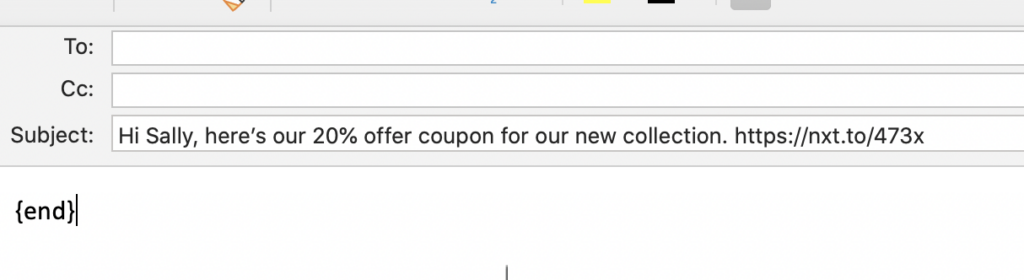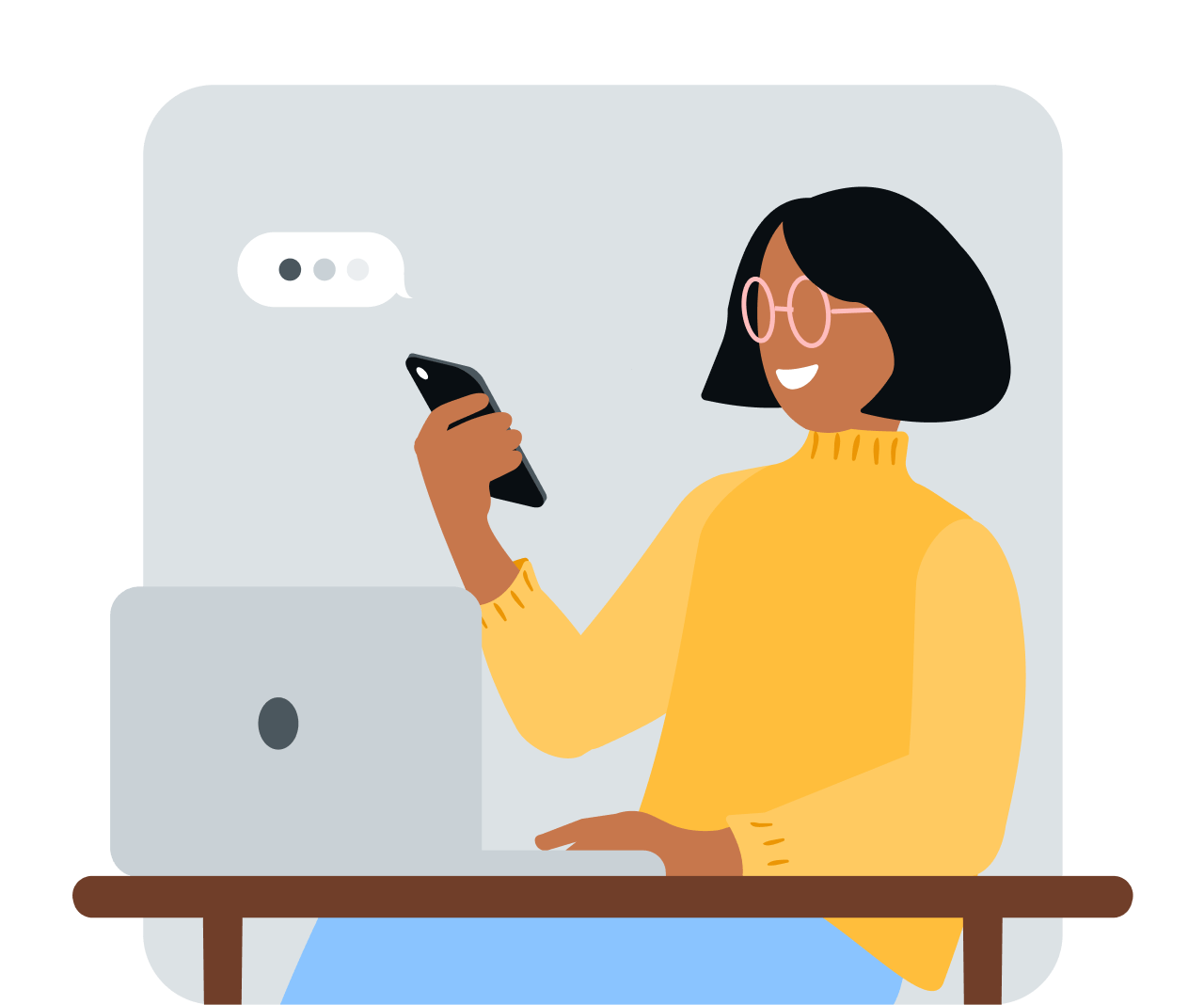Share article:
How to send a message via email to text
Did you know you can send an email as a text message? This handy hack is changing the game for many businesses. We’ll show you how it works.
What’s email to text, and why is it useful?
With email to text, you can send an SMS message anywhere in the world. It works for traditional email clients like Thunderbird or Outlook and web-based clients like Gmail or Yahoo.
Without getting too technical, email to SMS uses Simple Mail Transfer Protocol (SMTP) and a gateway or SMS API to convert emails into SMS format, before sending to the recipient’s mobile number.
WHAT IS SMTP: SMTP is a set of rules (the protocol) for sending emails from one email account to another over the internet. The emails get sorted by an SMTP server, a bit like mail gets sorted at a post office, before being sent off to their destination.
There might be several reasons why you’d want to send an email as an SMS.
- You’re using SMS for marketing because it gets you higher engagement and more conversions than other channels, but your team prefers using an email client.
- You want to reach people on a universal messaging service that’s already on everyone’s mobile phone.
- You’re sending out important alerts or notifications that need to reach everybody, regardless of carrier, iPhone vs. Android issues, preferred instant messaging service, or operating system.
- You’re somewhere where you don’t have cellular coverage, but your data plan works and you need to reach somebody via text.
That’s exactly when an email to SMS service comes into play.
Sending an email as text message through an SMS gateway
The easiest way to send email messages as SMS in Australia is to use an SMS gateway service provider like Sinch MessageMedia. You’ll be able to send email to text to individual contacts and contact groups.
Here’s how this works.
- Sign up for an account with MessageMedia. You’ll get 25 free credits to test email to text.
- Register an email address or your company domain.
- For sending messages to a single contact, go to your email client and in the “to” field enter the SMS mobile number, followed by @e2s.messagemedia.com (e.g. 61400000000@e2s.messagemedia.com). If you want to send a bulk SMS to multiple people, you can set up email groups with the contacts of your choice and then pick the group you want to text.
- Add the content of your message to either the subject and/or body of the email.
- Hit send!
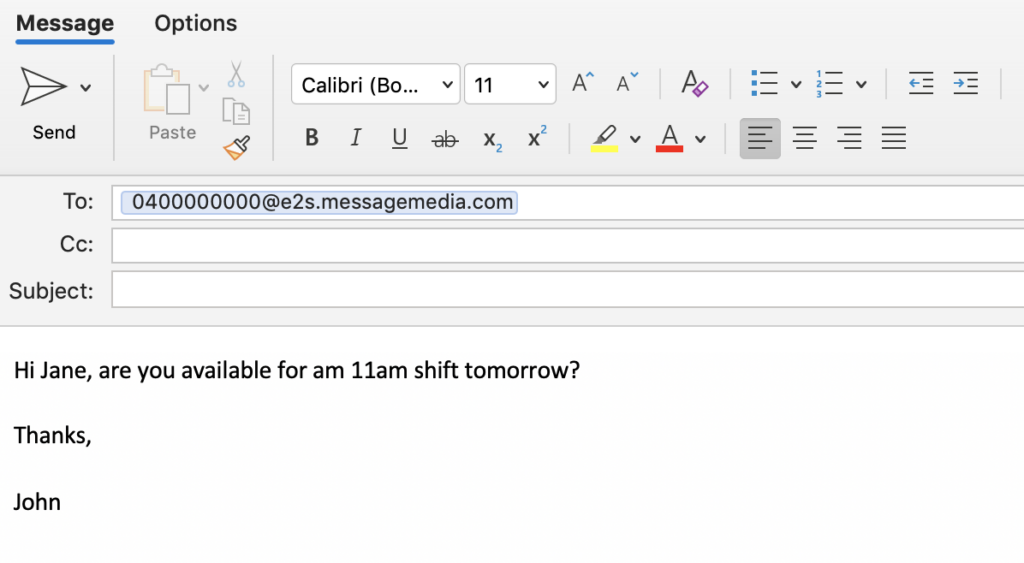
Replies to the SMS will appear in both the email client inbox and also in the Sinch MessageMedia Hub inbox. You can use any standard email client, like Gmail, Outlook, or Hotmail. You can send emails as text messages to both mobiles and landlines, with landline SMS messages converted to voice that’ll reach recipients as a phone call.
Keep in mind that if you live in Australia, you should add +61 at the beginning of the number and delete the first 0. For example, if your number is 0418719130, change it to 61418719130. If sending to a landline, make sure to include the area code. For example, if you’re in NSW, and the number is 1234 5678, change it to 02 1234 5678.
What to keep in mind when sending a text from an email
Here are some things to look out for when sending a text from your email client.
- When composing messages, remember that the recipient will see it on their phone. Keep it under 160 characters to avoid using extra SMS credits.
- Make sure that you use the tags {end sms} or {end} at the end of the message, otherwise your email signature will be sent in the SMS.
- You can write your message in the subject line or the body of the email. If you write the entire message in the subject line, add {end sms} or {end} at the end of your subject line or at the top of the email.
- Only subscribed recipients can receive messages from email to SMS.
- Sending to an unsubscribed contact will result in a send failure.
Before you start sending to customers, it’s a good idea to test it out using your own mobile phone number. Also, try sending an SMS to the email address by texting back to check if everything’s set up correctly.
Then, you’re good to go. It really is that easy.
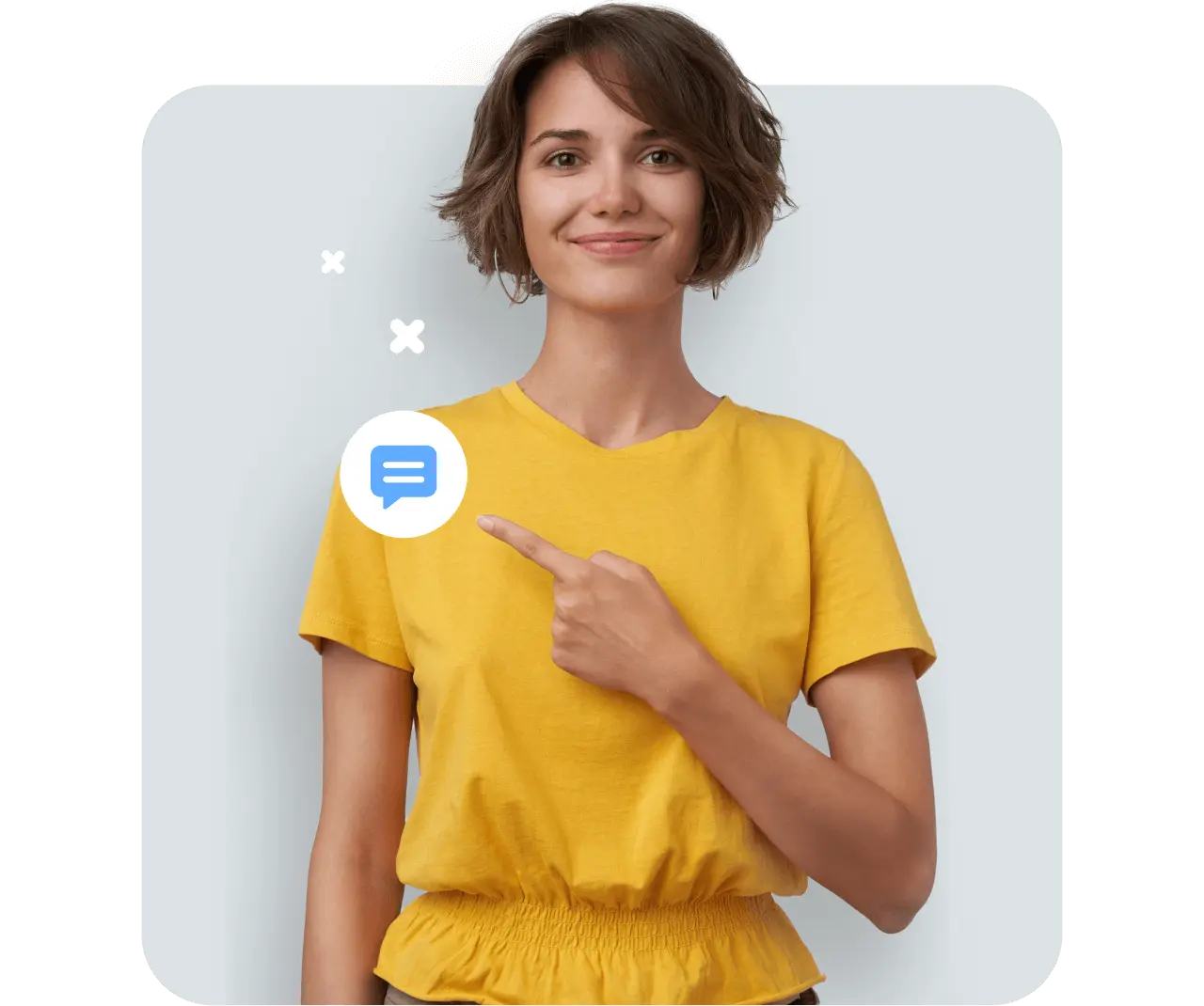
Three useful business scenarios for sending email to text
There are so many powerful ways for businesses to use email to text. Here are just a few of them:
- Sending one-off messages. Let’s say your sales agent hasn’t been able to get in touch with a client via email. With email to SMS, they can send a quick message without leaving their email inbox. Or, say you’re waiting on a colleague to send you something so you can complete an important project. Instead of sending an email (which can get buried in an inbox), use SMS to give them a nudge.
- Reaching your team in the field. If your company typically uses email to communicate, but you’re trying to get in touch with employees on a job site, text them. With email to SMS, you can still use your email client and reach your team faster. (Need an SMS solution that can scale with your team and sync with your ERP, CRM, and tech stack? We’ve got you – check out our easy, powerful integrations with NetSuite, HubSpot, Salesforce, and more).
- Making life easier for your users. Schools, non-profits and other organisations with distributed teams love the speed and simplicity of sending text messages from an email address. For example, teachers can quickly send SMS to parents right from their inbox. There’s no need for them to learn another software platform – you simply teach the teachers how to send SMS through email.
Given how easy it is, it’s no wonder that businesses of all shapes and sizes send email to SMS. For example:
- Non-profit organisations with volunteer groups
- Clinics with multiple GPs, doctors or specialists
- Multi-brand businesses
- Salons, hairdressers, beauty therapists
- Hospitality venues like bars, restaurants, cafés
- Fitness businesses like gyms, studios, therapists
One simple solution, many big benefits
Sending text messages via email is quick, easy, and cost-effective. Think of it like a short-cut. With the right authorisations in place, your team can bypass the SMS portal to get urgent messages out to customers using the email platform they know and love.
And, because it saves time and isn’t more expensive than sending SMS via the web portal, it can end up leaving your business better off.
Want to give it a try yourself? Explore our email-to-text capabilities and all-in-one business text messaging platform today.