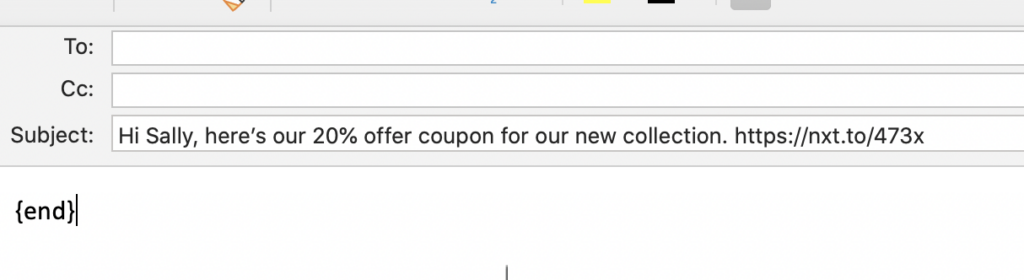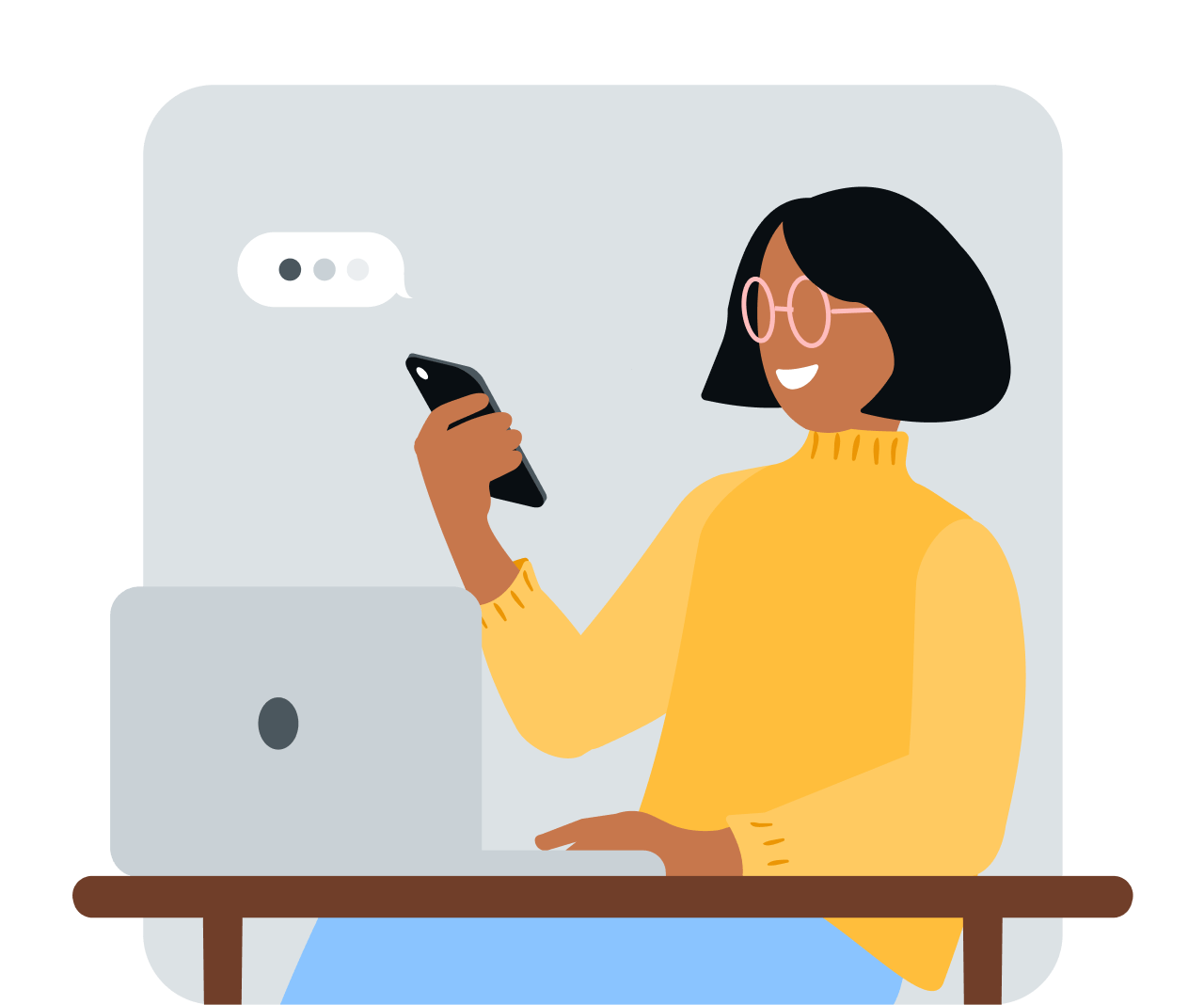Share article:
The what, why and how of sending SMS via email
Did you know you can send emails as text messages? And vice versa? This handy hack is changing the game for sales and marketing teams who love their email platforms but know that text messages are more likely to be read by customers.
To see how this simple, time-saving strategy could transform the way you communicate with customers, let’s take a look at the what, why and how to send SMS using email.
First up, what is email to SMS?
With email to SMS, you can send an SMS message from any email client, anywhere in the world. All you need is access to email and an account with an SMS provider like MessageMedia.
Without getting too technical, email to SMS uses Simple Mail Transfer Protocol (SMTP) and our SMS API to convert emails into SMS format, before sending to the recipient’s mobile number.
WHAT IS SMTP: SMTP is a set of rules (the protocol) for sending emails from one email account to another over the internet. The emails get sorted by an SMTP server, a bit like mail gets sorted at a post office, before being sent off to their destination.
When does email to SMS come in handy?
There are so many powerful ways to use email to SMS. Here are just a few of them:
- Sending one-off messages. Let’s say your sales agent hasn’t been able to get in touch with a client via email. With email to SMS, they can send a quick message without leaving their email inbox. Or, say you’re waiting on a colleague to send you something so you can complete an important project. Instead of sending an email (which can get buried in an inbox), use SMS to give them a nudge.
- Giving your whole company access to SMS. You can set things up so all employees with your @domain can use email to SMS. It’s a quick and easy way to share access to the text messaging platform
- Making life easier for your users. Schools, non-profits and other organisations with distributed teams love the speed and simplicity of sending text messages to email addresses. For example, teachers can quickly send SMS to parents right from their inbox. There’s no need for them to learn another software platform – you simply teach the teachers how to send SMS through email.
Given how easy it is, it’s no wonder that businesses of all shapes and sizes send email to SMS. For example:
- Non-profit organisations with volunteer groups
- Clinics with multiple GPs, doctors or specialists
- Multi-brand businesses
- Salons, hairdressers, beauty therapists
- Hospitality venues like bars, restaurants, cafes
- Fitness businesses like gyms, studios, therapists
One simple solution, many big benefits
Sending SMS via email is quick, easy and affordable. Think of it like a short-cut. With the right authorisations in place, your team can bypass the SMS portal to get urgent messages out to customers using the email platform they know and love.
And, because it saves time – without costing any more than sending SMS via the web portal – it can end up leaving your business better off.
Need more convincing? You can send emails as text messages to both mobiles and landlines, with landline SMS messages converted to voice. And, you can easily track all messages sent and received through your email server.
Here’s how easy it is to send SMS using email
- Contact us for an account with MessageMedia. You’ll get 25 free credits to test email to SMS
- Open your MessageMedia web portal and navigate the Email to SMS page (see left-hand menu). You’ll need to add the email addresses you want to send text messages from there.
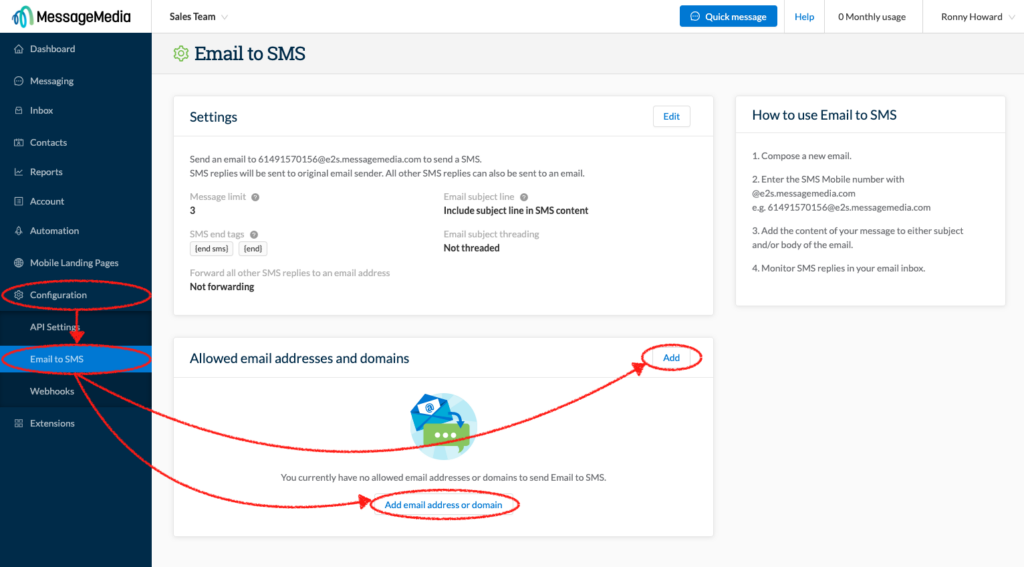
- Once you click ‘Add’, enter the email addresses or domains into the pop-up form.
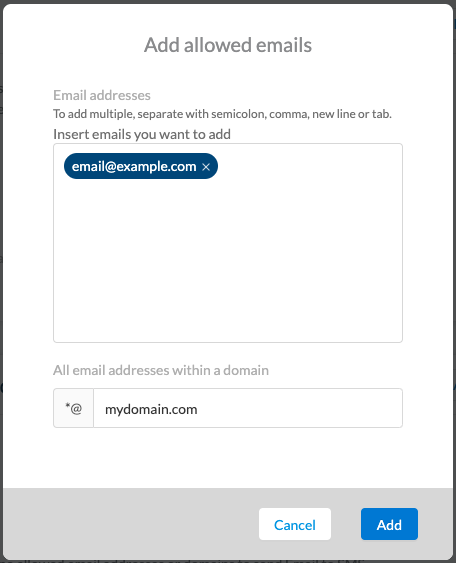
- Open your email platform, and start composing your text message. You can use any standard email client, like Gmail, Outlook or Hotmail. Here are some tips to keep in mind:
- When composing messages, remember that the recipient will see it on their phone. Keep it under 160 characters to avoid using extra SMS credits.
- Make sure that you use {end sms} or {end} at the end of the message, otherwise your email signature will be sent in the SMS.
- You can write your message in the subject line or the body of the email. If you write the entire message in the subject line, add {end sms} or {end} at the end of your subject line or at the top of the email.
- Now it’s time to enter your sender’s mobile phone number and MessageMedia’s SMS gateway address into the To: or Cc: fields. Our gateway address is @e2s.messagemedia.com – so the recipient’s ‘email’ address would be [mobilenumber]@e2s.messagemedia.com. Don’t forget:
- If you live in Australia, add +61 at the beginning of the number and delete the first 0. For example, if your number is 0418719130, change it to 61418719130.
- If sending to a landline, make sure to include the area code. For example, if you’re in NSW, and the number is 1234 5678, change it to 02 1234 5678.
- You can add multiple ‘email’ addresses – just separate them with a semi-colon.
Before you start sending to customers, it’s a good idea to test it out using your own mobile phone number. Try sending an SMS to the email address by texting back (hint: all replies are delivered to both your email inbox and the MessageMedia portal’s inbox).
Then, you’re good to go. It really is that easy.
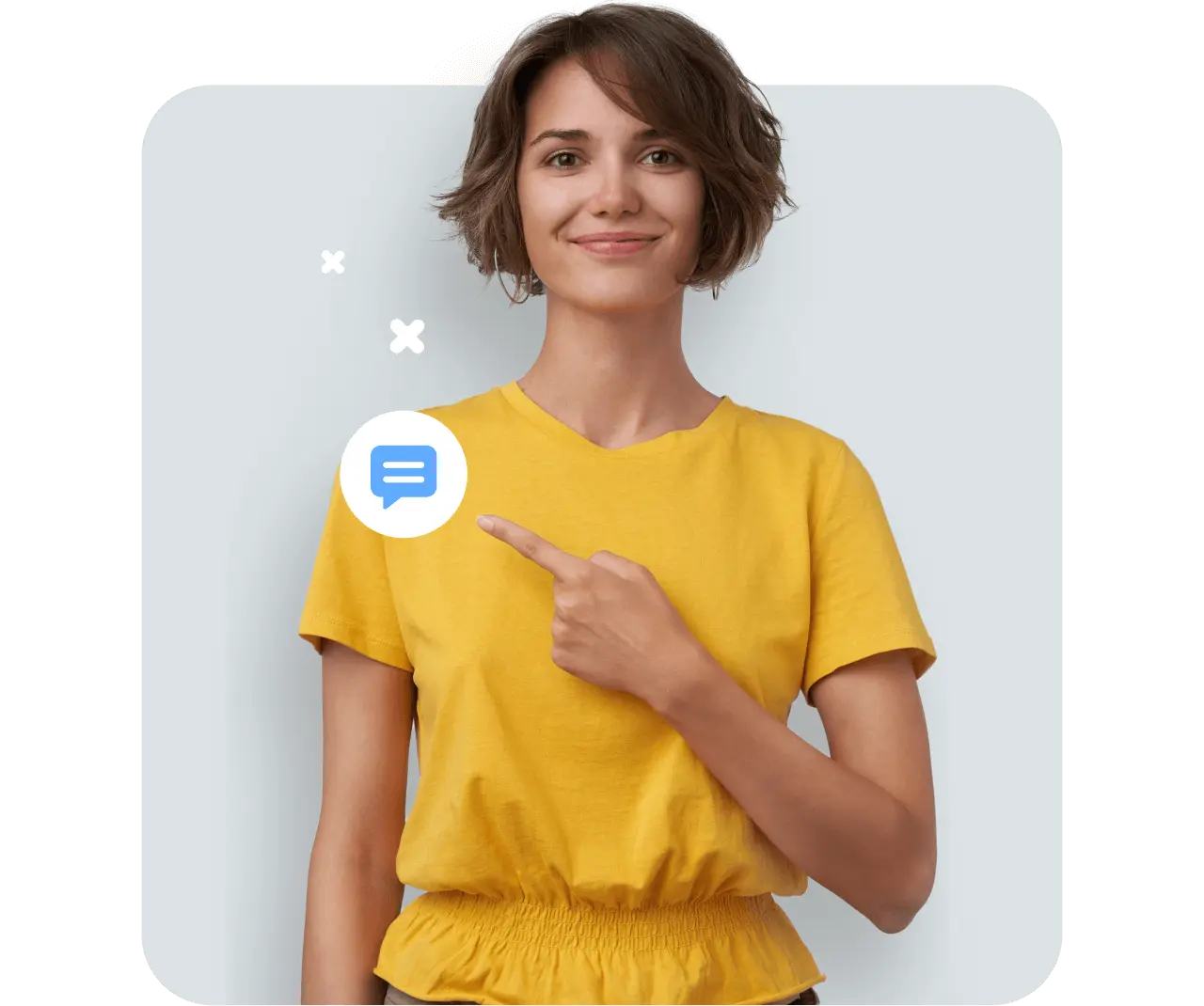
Need more help?
For support setting up email to SMS, check out this article.