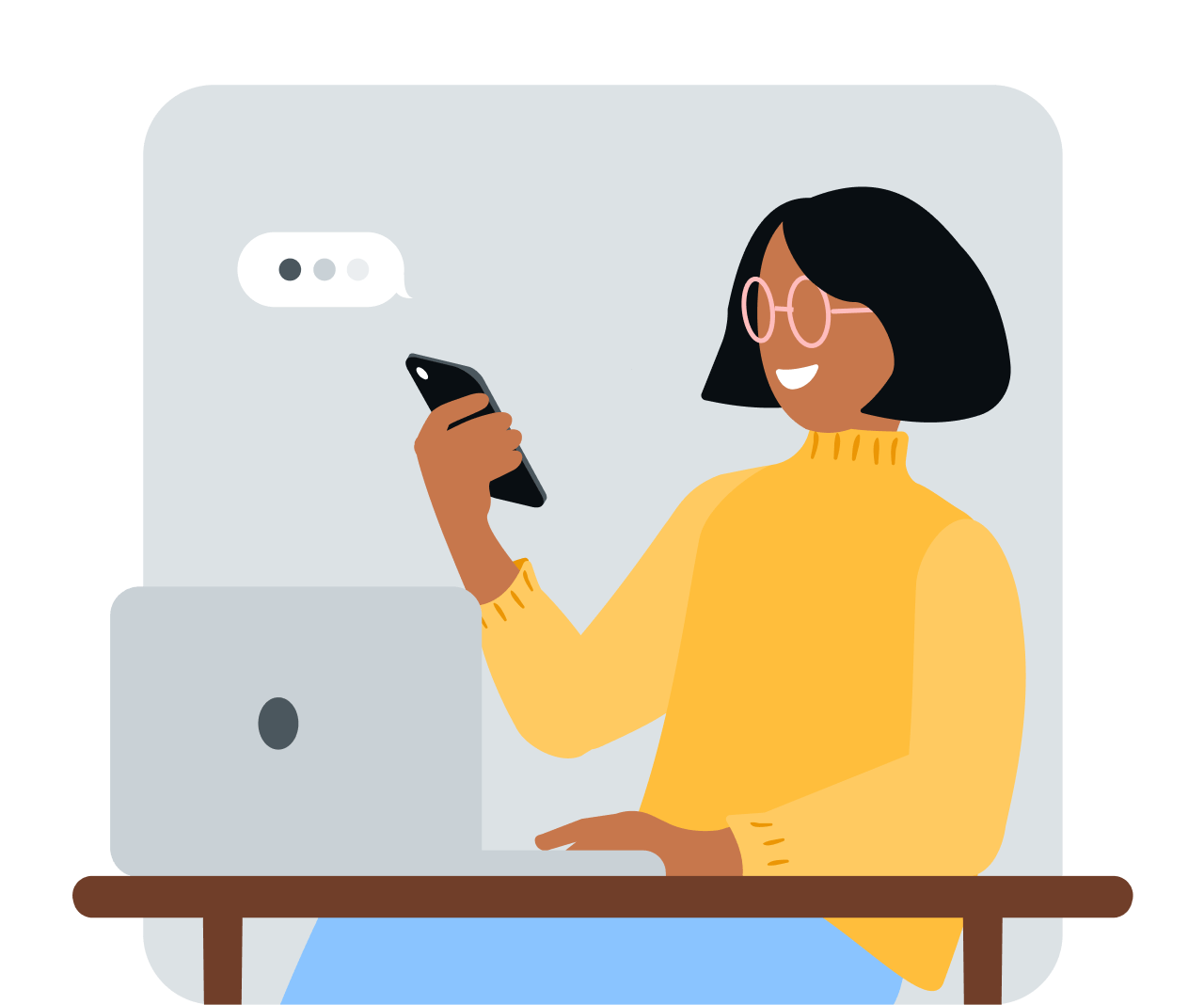Share article:
9 time-saving methods to send a text from your computer

Ever wondered how you can save if you send a text from your computer instead of your phone? Then you’ve come to the right place! We’ll walk you through nine time-saving methods.
Texting from your phone obviously works just fine. However, there might be reasons for you to look for more efficient methods. Especially when you start using SMS to communicate with your customers, typing out every single message manually on a phone becomes quite tedious. The good news is: there ARE more efficient ways to send SMS, especially from a computer.
1. Send a text from your computer with a texting platform
The easiest way to send a text from your computer is to use a professional texting platform like Sinch MessageMedia. These platforms are specifically designed to make it as convenient as possible for businesses to send text messages to customers or staff.

“We use SMS because we all have busy lives, and also because it’s convenient for both us and our customers. Sinch MessageMedia’s SMS service is fast and easy to use – setting up and sending a campaign only takes us 10 minutes, much less than other platforms.”
How does this work?
A texting platform is typically a web-based software. So sending a text message works just like sending an email: you just type it on your computer and hit send. On Sinch MessageMedia, for instance, this includes group texts, bulk messaging, personalized marketing texts, two-way conversations, automations, and several integrations like Hubspot, Zoho, NetSuite, Salesforce, Shopify, and more.
You can also include engaging multimedia elements in your text messages, such as sending images or mobile landing pages.
Are you also using other messaging channels, such as Instagram, Facebook Messenger, or Google Messages? No problem! With Sinch MessageMedia, you can manage all messages from one inbox.
How do I get started with a texting software?
Sinch MessageMedia is designed to be a no-frills solution. So, it only takes minutes to start texting! All you have to do is:
- Sign up for our 14-day free trial and set up your account.
- Select the type of message you want to send.
- Add phone numbers by uploading your contact list or exporting a spreadsheet.
- Write your message.
- Include an unsubscribe option for campaigns.
- Hit send!
Send SMS from your computer, easily
Ditch manual texting. Build strong connections with your customers by staying on top of messages, via our online SMS platform.
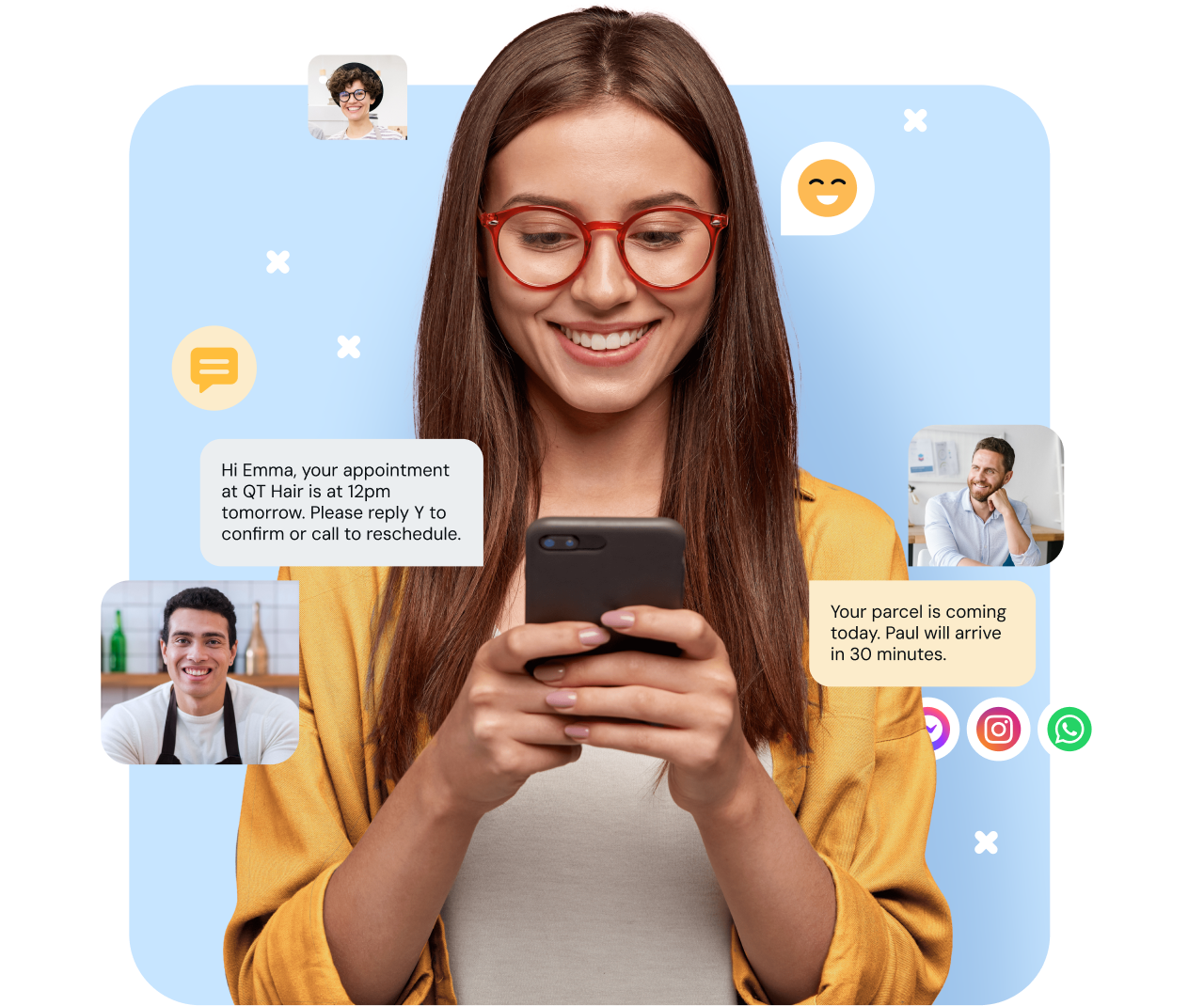
2. Send text messages through your Windows phone link
If you’re using a Windows computer, you can send a text from your computer by using the Phone Link feature. This service is available for Android devices and iPhones. Only messages from the past 30 days are shown.
How does this work?
- Go to or search for your Phone Link feature.
- Select “Messages”.
- Start a new conversation by selecting “new message”.
- Now enter the name or phone number of your contact and choose the contact you want to text.
- This will start a new message thread.
You can also include images, emojis, and GIFs by clicking on the three menu dots. For select Samsung devices, RCS is also available.
3. Send SMS from your Mac
Similarly, if you’re using an iPhone, you can also send and receive SMS messages from your Mac computer. This requires an OS X Yosemite or later and your iPhone has to be on and connected to the same Wi-Fi network when you first launch the “messages app” on your device.
How does this work?
Search for “messages” by clicking on the magnifying glass (top right of your computer) and open the app. Sign into your Mac with your Apple ID. Then go to your messages feature on your phone, tap the “text message forwarding” option, and select your Mac.
Now, you can start sending messages. Simply go to “file” and “new messages” to start a new text. You enter a contact’s name or a phone number through the “+” option. You can also add videos, audio files, and photos to your text.
Keep in mind that this isn’t Apple’s business service. So, you won’t find features like bulk messaging or templates. If you’re interested in using iMessage for your business, Apple Messages for Business is the better solution for you.
4. Use Google Messages
If you use an Android phone, you can also work with Google Messages to text from your computer.
How does this work?
You’ll need an Android phone (with Wi-Fi or data connection), the latest version of the “Messages” app on your phone, a web browser, and your computer has to be connected to the internet.
To get started, you have to sync your phone with your Google Messages.
- Open the “Messages” app on your phone.
- Select “Device pairing”.
- How, go to your computer and open Google’s web messaging service in your browser.
- You’ll see a QR code that you then need to scan with your phone.
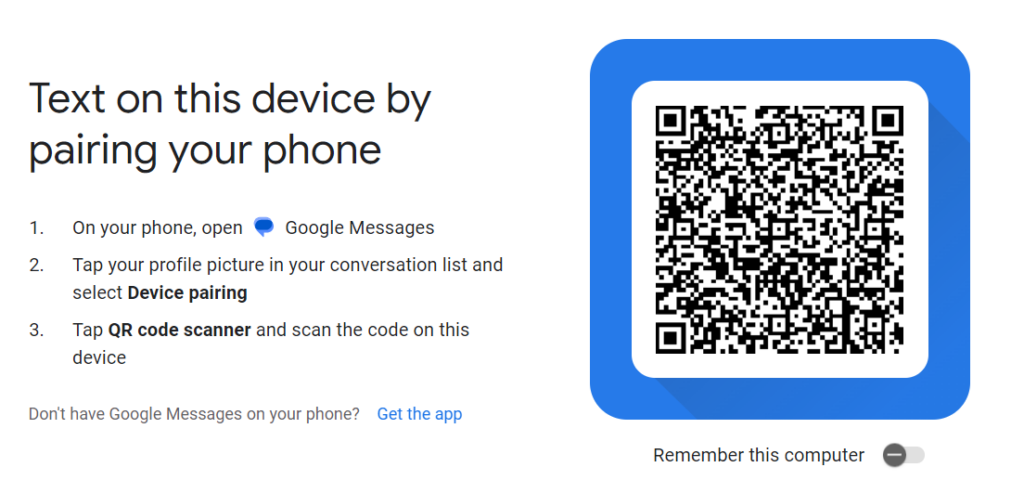
This pairs your two devices, which allows you to now send text messages through Google messages from your computer.
However, just like with Apple, this Google feature is really meant for private users. However, there’s a business option as well, Google Messages for Business.
5. Send texts with Google Voice
Google Voice can also work for sending text from your computer.
How does this work?
This method requires a Google Voice account (there’s a free version and business plans), a computer, and an internet connection.
Once you’ve set up an account, open the “Messages” tab in your dashboard. You’ll see the option to “send a new message” in the top left corner. Clicking on it opens the “to” field where you can enter your contact’s phone number. Now, all you have to do is compose your message and hit send.
Important: Google Voice is only a suitable option if you want to send one-on-one messages. Bulk messaging is not allowed on Google Voice and could get your account suspended!
6. Use your carrier’s website or desktop app
Some carriers like Verizon or AT&T let you text directly from their website.
How does this work?
You’ll need a cell phone plan that includes SMS messages. You can then go to your account on your carrier’s website and send and receive SMS from your laptop or desktop computer.
Some carriers like T-Mobile also have convenient desktop applications.
Keep in mind that these services are designed for private users, so you might not have the features or pricing advantages that you get when using a business tool.
7. Send text messages from your computer via email
In some cases you can send private text messages from your computer via email, but there are also business solutions.
How does this work?
If you’re just looking for a way to message your private contacts, you can do so by adding your contact’s ten-digit phone number to the “to” line and then “@” plus their service carrier domain, as shown below. Of course, this means that you have to know your contact’s carrier.
| Verizon | AT&T | T-Mobile | Sprint | |
| SMS | @vtext.com | @txt.att.net | @tmomail.net | @messaging.sprintpcs.com |
| MMS | @vzwpix.com | @mms.att.net | @tmomail.net | @pm.sprint.com |
Then you type the text message just like you would an email and send it. When someone responds, you’ll see the new message in your email inbox.
While this might work for your close personal contacts where you would know a person’s carrier, this is not a scalable business solution. If that’s what you’re after, there are definitely more professional ways to send an SMS message as an email.
Sinch MessageMedia, for example, integrates into your existing email service via our SMS API, so you won’t need to download new software. You can also use your existing email service. All you have to do is email us your SMS, and we’ll convert it to a text message and send it to your customers. This can be a one-on-one message, a group text, an alert, or even an MMS.
Email to SMS
Communicate with customers promptly and efficiently – while you are on the go!
8. Send SMS with a VoIP service
The Voice over Internet Protocol (VoIP) allows you to make and receive phone calls as well as SMS messages through an internet-based application. One of the most well-known VoIP services is probably Skype, but there are many other providers, both for private users and businesses.
How does this work?
VoIP means that calls or text messages are sent and received over the internet instead of a landline or mobile phone network. This means that you can use your computer to text with a VoIP service. Because VoIP providers route calls and messages through the internet, it can also be cheaper to send a text via VoIP than through a carrier network.
In order to use a VoIP service, you usually have to download a provider’s application and sign up for an account. Some providers charge a fee for sending text messages and calling.
However, unless you’re using a business VoIP solution, these apps don’t go beyond sending single text messages from your device.
9. Use a website for free online SMS
When looking for convenient ways to send a text from your computer, you’ll find many offers from free browser-based services like Opentextingonline or AfreeSMS.
How does this work?
These sites are pretty straightforward: you select a country, add the recipient’s phone number, write your text, and hit “send”. While this is a convenient service when you’re on vacation abroad or want to text a family member in a different country, there are several shortcomings for business texting.
- There are no bulk messaging features. So you’ll still end up doing a lot of manual copy-and-paste work.
- These sites don’t have any options for two-way messaging. So if customers answer your messages, have questions, or you want to use text messaging for customer service, these free programs aren’t helpful.
- You don’t have options to add variables for personalization for scaling marketing messages.
- There are no group text features.
- These sites might also not comply with data and privacy regulations.
You also want to be cautious when using a free service to ensure security standards like two-factor authentication or spam-free messaging.
That’s why, overall, when looking to scale your SMS customer communication, you’re better off with a professional tool like Sinch MessageMedia. Here, you can not only send texts from your computer, but you also get access to many features, such as bulk messaging, automation, two-way conversations, and several integrations, and you can do all of this in a safe environment. And the best part is, our solution is really no-frills, so you can get started in minutes!
FAQ: How to send a text from a computer