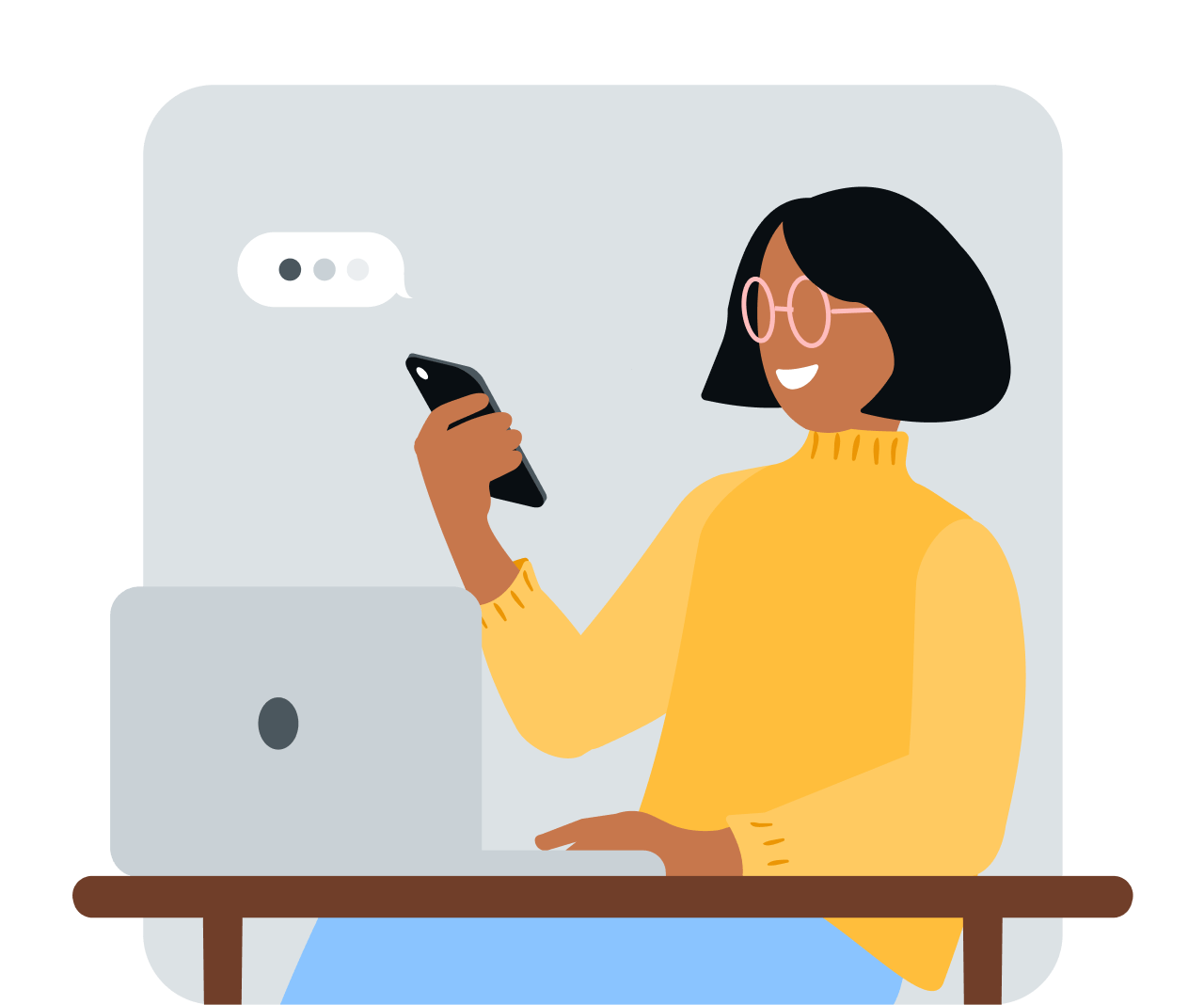Share article:
Discover how to send SMS online in just 30 minutes

Getting up to speed on a new tool is always harder than you think. Whether you’re running your own business or setting up your first online store; adding another task to the pile needs to be worth it.
You may want to flick that switch when it comes to sending online SMS. Bulk SMS broadcasts may be well worth the effort when it drives 120X ROI for some businesses.
RELATED: Learn how the addition of an SMS service drove 120X ROI and 50% churning customers back to leading online wine retailer Vinomofo.
In our 30-minute webinar or recap below, you will learn:
- How powerful SMS is
- Emerging trends in the retail and ecommerce sector
- Practical tips for sending text message campaigns through our SMS platform today!
Let’s get started!
Start SMS for free – now!
Sign up in just 3 minutes. No CC required. Get 25 free texts too.
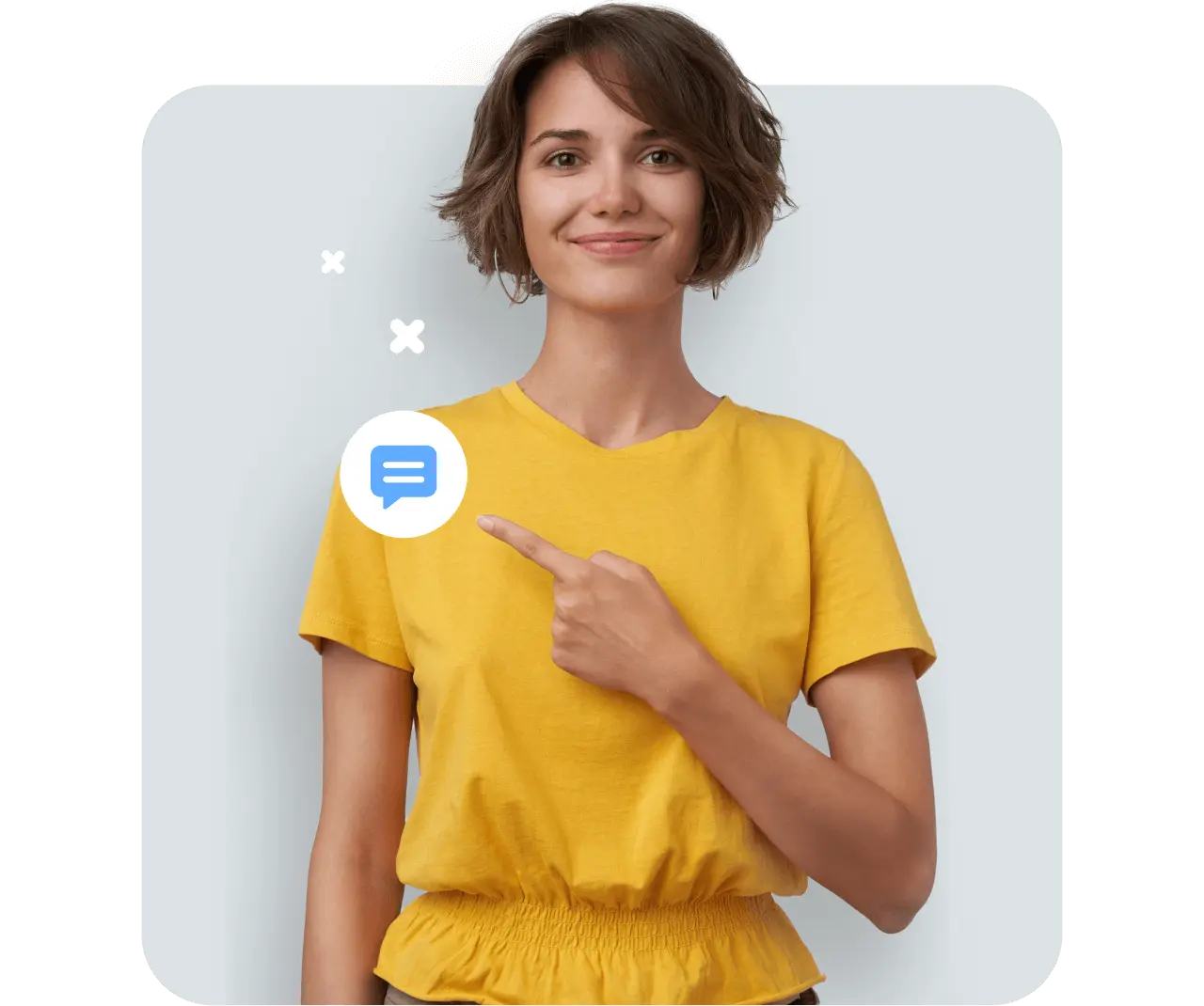
2020: Emerging retail & ecommerce trends
According to Bank of America, 2020 has matured the ecommerce market to a point they’d forecast to take place in in 5-7 years.
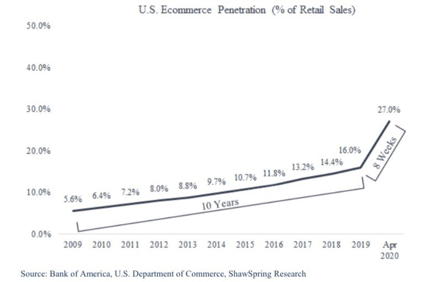
While there’s no denying the negative consequences of COVID, online retailers are seeing an exponential increase in business including:
- More than 43% of online purchases coming from new customers
- 28% increase in customers repurchasing from old brands
Given these surprising statistics, businesses looking to flourish should start rethinking their mobile marketing customer journeys.
Right now, you could make vast improvements in how your marketing campaigns or how you recoup customers who’ve abandoned cart. Can you find new ways to enhance tracking of deliveries or to notify customers through their Click and Collect service? Consider the ways customers are now finding your brand online using discover and research strategies. Also, how is social distancing and contact tracing affecting your customer’s decision on their pathway to purchase?
Text messaging could help improve all these customer moments.
Want to know how to send and receive business text broadcasts? Learn from our recap below or watch our webinar above to understand the 7 features of business SMS (from our web portal) you need to know first.
7 text features you need to know before sending
Whether you end up using MessageMedia or not, these important features are part and parcel of most offerings. Learning about them will certainly help you on your journey towards mastering the power of text messaging for your business.
Before you begin, we also suggest having on hand:
- Contact us so you can follow along as we explore our online business SMS portal together.
- Some dummy or test mobile numbers (yours, your colleagues or your friends will do)
- An idea of a text or business SMS you want to write to your customers such as a reminder text about an upcoming appointment, a promotional sale of your products or an emergency alert to staff members
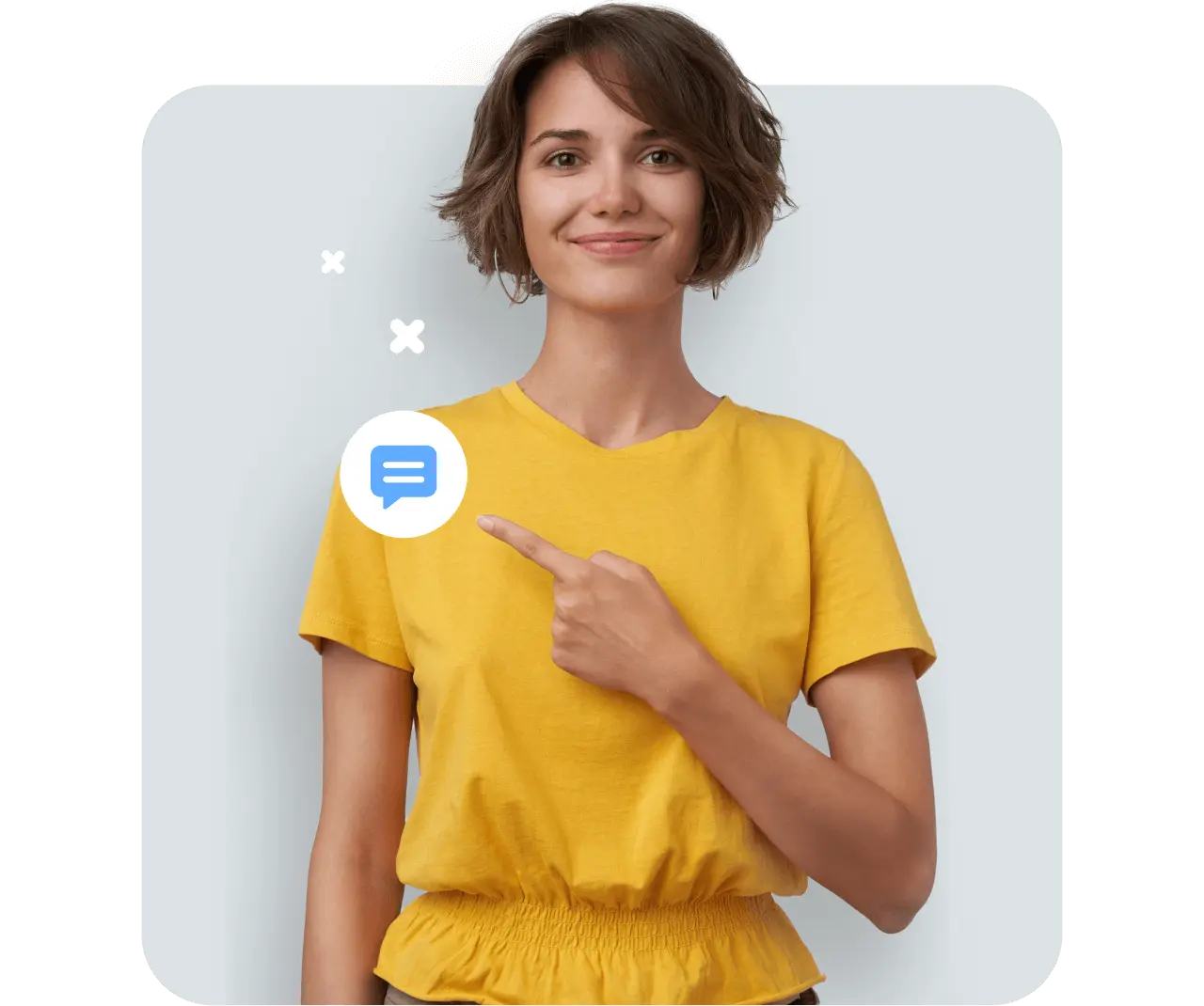
1. Quick sends
This is the quickest and easiest way to send a bulk text message.
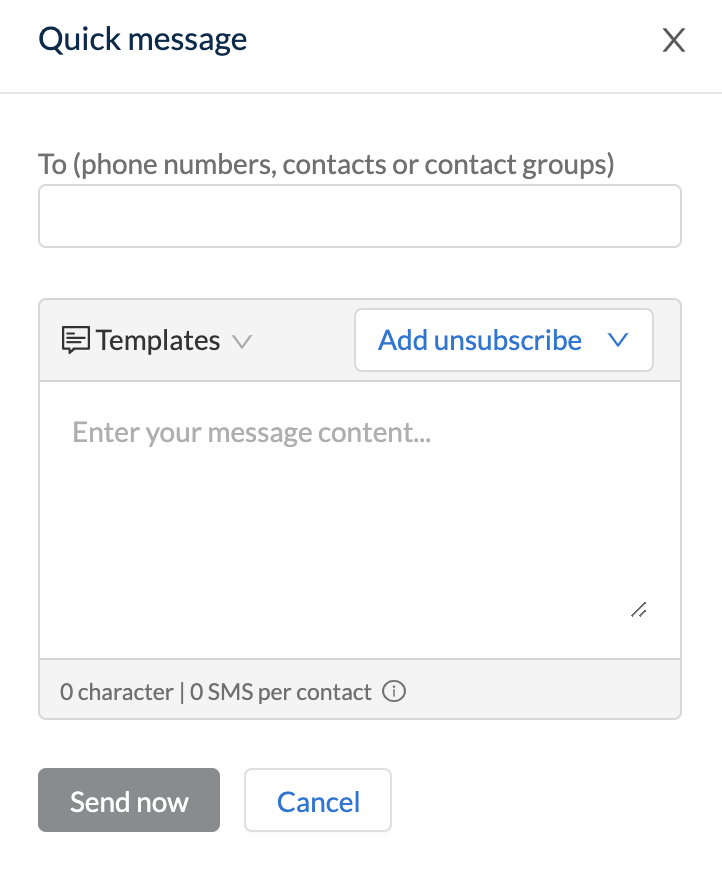
When you need to respond fast, use our Quick Send function.
You can add in individual contacts or Contact Groups from your contact lists for segmented customer groups.
Write your message or input in your template, add in your unsubscribe option/opt-out and off you send!
One drawback to Quick Send is that you won’t have full access to all merge fields. Merge fields are custom parameters that will help you personalise your messages. We’ll talk a bit about those later for larger, more complex broadcasts!
2. New message builder
In the New Message builder, there are a lot more options compared to Quick Send.
(a) Sender ID – select how you want to identify yourself. This will help enhance brand recognition, open and reads as well customer trust and loyalty.
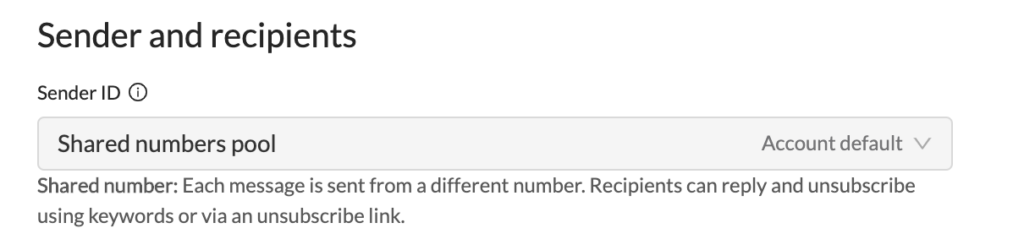
Choose from:
(i) Shared pool – mobile phone number will come from MessageMedia’s rotary of owned numbers.
Pros
- Great for starters/new to SMS
- 2-way messaging enabled with restrictions
- Free
Cons
- No name or title identifier means lack of familiarity/recognisability
- 2-way messaging only allows for outbound (sender must text first to enable replies)
(ii) Dedicated number – the best and most comprehensive of the three options.
Pros
- Consistent, exclusive use of a single number for all communications
- Has a text and title identifier (will appear in recipient’s contacts as your brand/business name)
- Number can be saved to recipient’s phone
- Record of all communications
- Breeds instant recognition and familiarity with your brand
- 2-way messaging – inbound AND outbound enabled
Cons
- Cost
(iii) Alpha tag – Similar to dedicated number but with more restrictions.
Pros
- Has a text and title identifier
Cons
- Number cannot be saved (comes from rotary pool)
- One-way messaging only
- Need to plan for alternate ‘opt-out’ solution
(b) Next step, add your recipients! Make sure you have all of your customers contact details added.
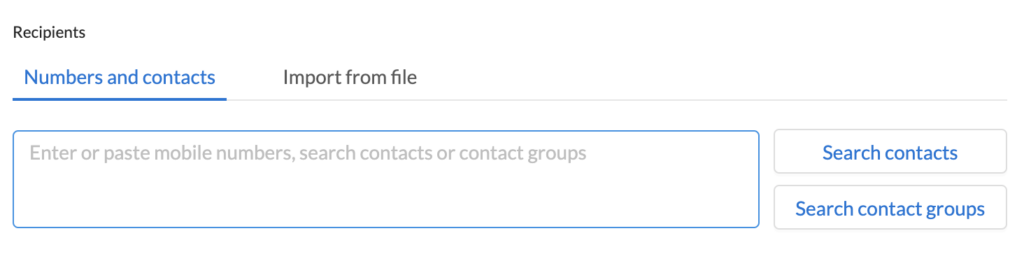
There are a few ways to do this.
(i) Individual Contacts
Add contacts one at a time by clicking Search Contacts (for existing contacts you’ve uploaded) or by entering in their numbers one by one. This may be useful for some situations but for large sends, it’s more likely that you’ll use Contact Groups or upload your own database.
NOTE: When uploading individual contacts, you can use their Contact card to personalise their data including adding specific merge fields that will stay consistent across any future comms unless otherwise specified.
(ii) Contact Groups
When you’ve uploaded a large customer database or added in enough contacts individually, you may want to group or segment them further.
Contact groups are a great way to do this especially when you’re using merge tags/customising your messages. In other cases, you might select a contact group’s individual members yourself by expanding the contact group in the web portal.
(iii) Database
Upload your own database of contacts from your computer or associated software.
If your database has other columns or fields with associated customer information, such as location, age, product, preferences – you can add these to the individual’s contact card when uploaded.
(c) For your next step, you’ll want to start creating your message!
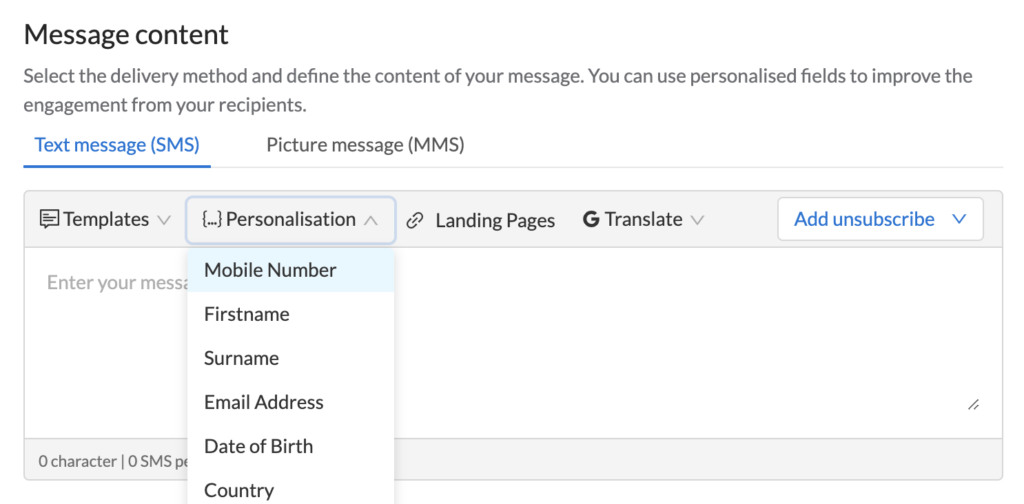
(i) Personalisation
Remember when you uploaded your database or individualised each contact record with custom fields? Now it’s time to personalise your message with them.
With each custom field you add in, this can auto-populate your message if you decide. Click on Personalisation will trigger a drop-down of each possible custom parameter you can add to your message. A preview of the message using your first contact’s data will appear to the left.
(ii) SMS/MMS
Decide on the type of message you want to send. SMS messages are text-only and restricted to only 160 characters. However, you can also choose MMS (Media-rich messaging) to add more dynamic media.
MMS isn’t limited to 160-characters. They also allow the addition of a Subject Line, like an email.
(iii) Templates
Build your own pre-existing templates using our Template/New Template functions. Having them ready to go will help you move faster when sending.
Follow all the same instructions for Creating your message, except in this case save and upload when writing your new message.
(d) Additional details
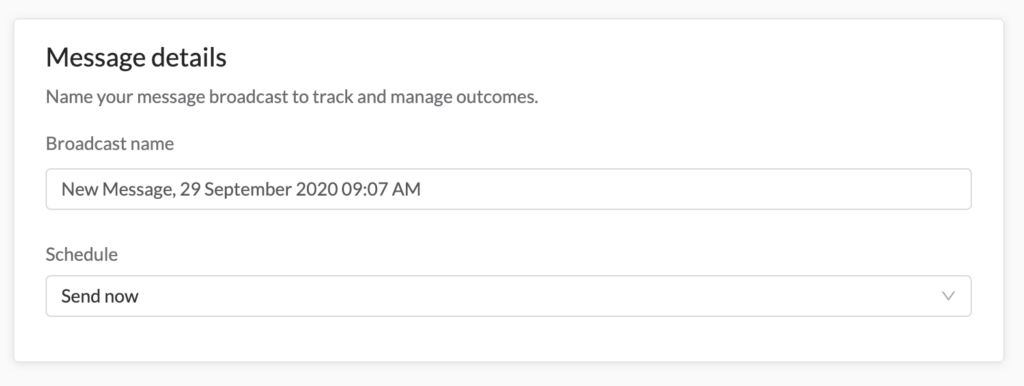
(i) Add a broadcast name
Title your campaign or blast so that you can easily track its performance and delivery.
(ii) Set send period
Send all at once for smaller broadcasts. For larger campaigns numbering into the 10,000s or more, you may want to stagger your send, especially if you have 2-way messaging enabled. By staggering the send, you’re ensuring you don’t overwhelm your team and portal inbox when recipients reply.
(iii) Schedule your send
For blasts you may want to send later, as opposed to sending straight away.
(iv) Repeat send
Schedule repeat broadcasts of the same campaign for different reasons: set monthly promos for customers or a regular weekly meeting with internal sales agents etc.
Like scheduling a recurring event in your calendar, you can set and forget.
(e) Send test/Save draft/Send now
Save your message if you’re still not sure of some details and come back to it.
We always recommend sending a test to a nominated number or a test contact group first to make sure everything is working and appears the way you want it to.
Or, send now if everything is ready to go!
3. Send personalised messages to your customer database
We discussed this a little above but now we’re going to walk you through sending a broadcast to already existing customer contacts stored in an off-site database or separate program.
Let’s say you’re a small business owner wanting to send a text reminder to your clients to pay their invoices.
(a) Check your database/spreadsheet before uploading
Does it have all the information you want to include in your message and is that information tracked to the right customer? In this scenario, we have three corresponding data columns: invoice number, payment due, and contact number.
(b) Upload database
You can do this in a few ways:
- Upload in the new message builder
- Upload to Contact Groups and specify the group
- Upload to all contacts and segment into a specific contact group
(c) Write and personalise your message
If you’re doing this direct from the new message builder, you can click on the File Columns drop down and each column from your database should now be showing as a Merge Field or custom parameter you can add to your message.
Start adding those fields as you write your message like Hi #First Name#. Notice again, that a preview of the first row’s information appears to the left to help give you an idea of what the recipient will get.
If you’ve added your database via Contact Groups or All Contacts, you’ll just need to make sure you’ve selected the contact group in the Senders and Recipients section above.
(d) Match columns with the right data
Below the message, you’ll see a further section called Match Columns. In this case, the portal has automatically matched #mobilenumber# to our database column Contact Number.
If you need to rematch two columns with the right data, say #mobilenumber# was picking up Invoice Number in my database, you can do that here.
Get the 10 ways SMS can accelerate retail and ecommerce business growth.
Reach and engage your customers in ways you’ve never thought of before.
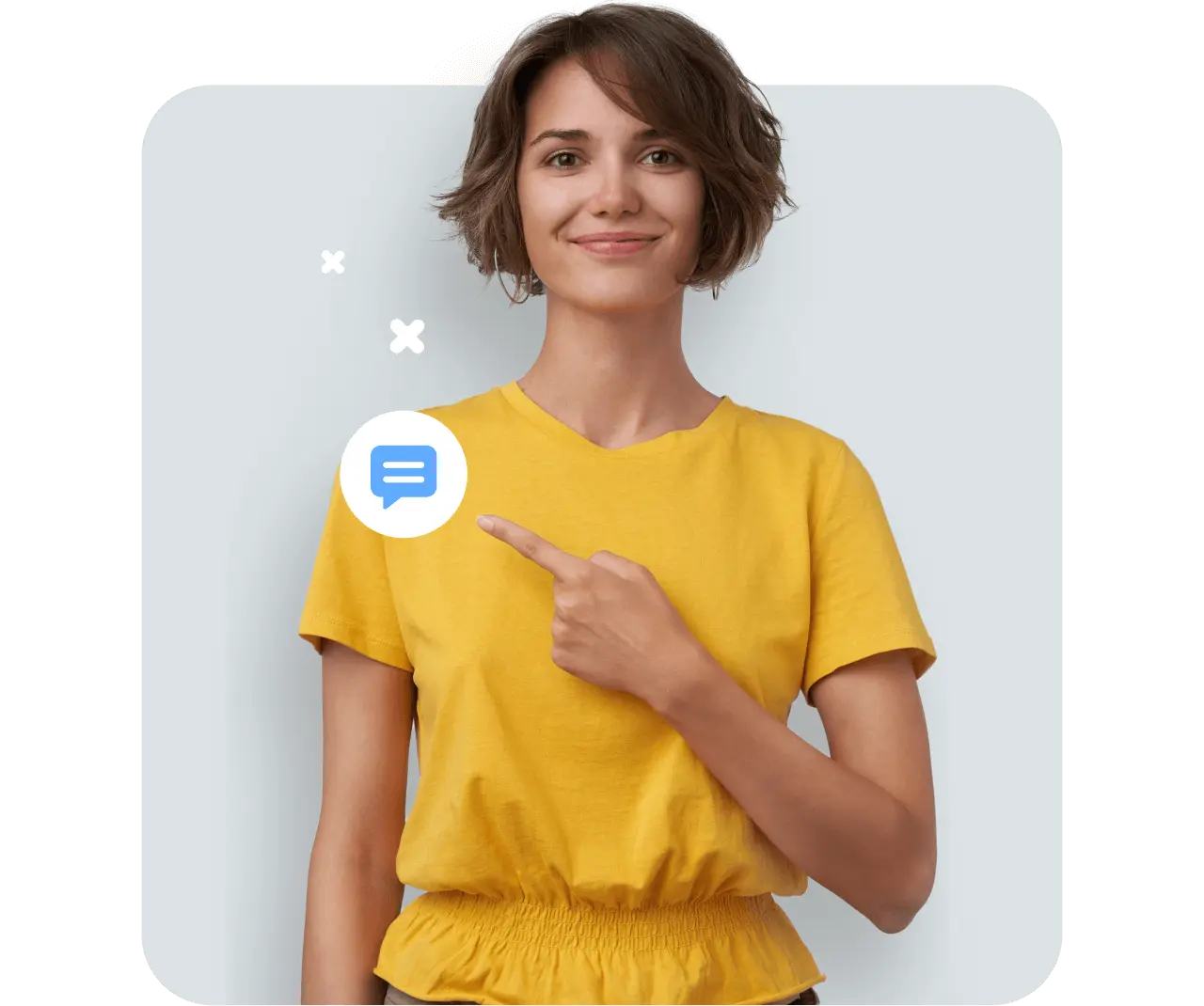
4. Mobile landing pages
The final way to send fast and effective text messages, especially if you want to make them really engaging, push an action/call-to-action and better track the performance of your messages too.
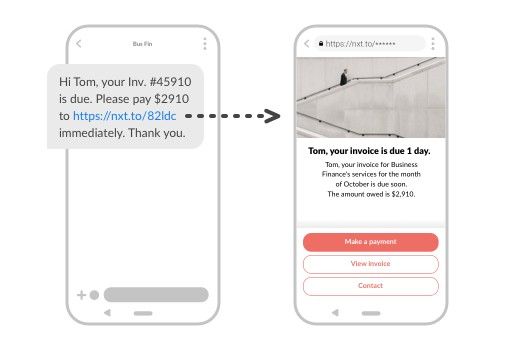
Mobile landing pages are especially efficient if you don’t have a specific app for your business. Customers receive a text message link that sends them to a personalised, media-dynamic landing page with a few trigger actions or options to take.

(a) Personalisation
Like the new message builder, you can add in custom parameters or merge fields to your message contained within the mobile landing page itself.
Note, however, that the preview won’t show the details of your contacts as it did in the New message builder. We’ll talk about this in a little bit.
You can also personalise your buttons or actions, as well the headline, logo, font, images and background. Make your message stand out and give it a real personal feel!
(b) Action
Think about where you want to send the recipient or what action you want them to take.
(c) Send and add to message
Don’t worry, clicking this won’t send it yet! Instead, it will add to your SMS and take you back to the New Message builder function.
Now you can add your contacts in, contact group or database – this time, the preview to the right will show you both the text message as well as the mobile landing page that you’ve just created.
5. Tracking and performance
Track the performance and delivery of your messages by either going to:
- Reports
- Messaging > Sent
When checking sent, you can see how your messages have performed by specifically clicking on the broadcast you want to check out. You can see how many were sent, and which ones of those were successful, failed, rejected or were stopped.
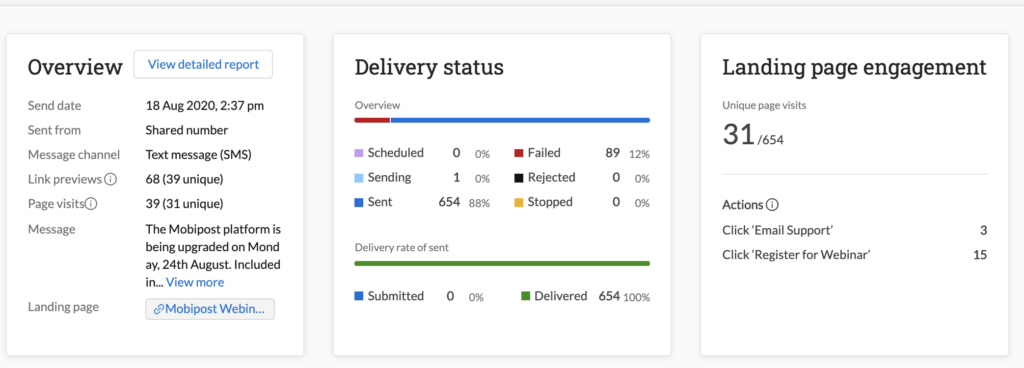
You can also view the message that was sent. With mobile landing pages, you can even view the click-through rates and see which recipients clicked on which buttons.
Noting performance, you can iterate your future messages for even deeper engagement and success.
6. Help

If you still need assistance, or you’re not sure how to do something, simply click the Help button at the top and choose from a range of options for support.
7. Q&A
- Can you send SMS through ecommerce platforms, rather than the portal?
Absolutely. We have direct integrations with a number of ecommerce platforms including Shopify called the MessageMedia:SMS Marketing for Shopify. Check out our integrations marketplace for all our other integrations.
In addition, our free API key is also available. Feel free to reach out to one of our communication specialists and they’ll be more than happy to answer any questions or walk you through the process of adding text messaging to your current software and applications.
- I want customers to be able to text me back or initiate a conversation. How do I set that up?
We mentioned this before but make sure to get a dedicated number!
Customers will be able to instantly recognise you, and they can reply to you at any point including initiating the conversations themselves. While you can use the shared pool rotary for SMS chat with customers, communications will always appear from a random number and it will not allow for inbound communications.
Using a dedicated number will also bolster long-term loyalty as customers will become attached to the familiarity and recognition of your communications.
Dedicated numbers are the way to go!
- How does the system handle large volumes of contacts – say something like 50,000?
Easily. We send around 400M messages per month alone for over 65,000 global customers. Our gateway retains an uptime of 99.99% and 95% of our messages arrive within two seconds.
Our infrastructure is sound, and we’ve been in the business of messaging communications for over two decades. You can rely on us and our technology to send 50 or 50,000 or even 1M messages.
Ultimately, pick a messaging provider who has a long legacy of handling large bulk sends reliably and consistently. If you have any further questions or concerns about large sends, speak to one of our experts now.
- How can we collect more mobile numbers/grow our database to increase campaign sizes?
Continually growing your database is really important. Anything from capture pages, competitions, texting opportunities or simply just asking people in-store.
For a more in-depth guide, we’ve got you covered with 20 easy ways for you to collect more numbers in our Resources Hub! Check it out.
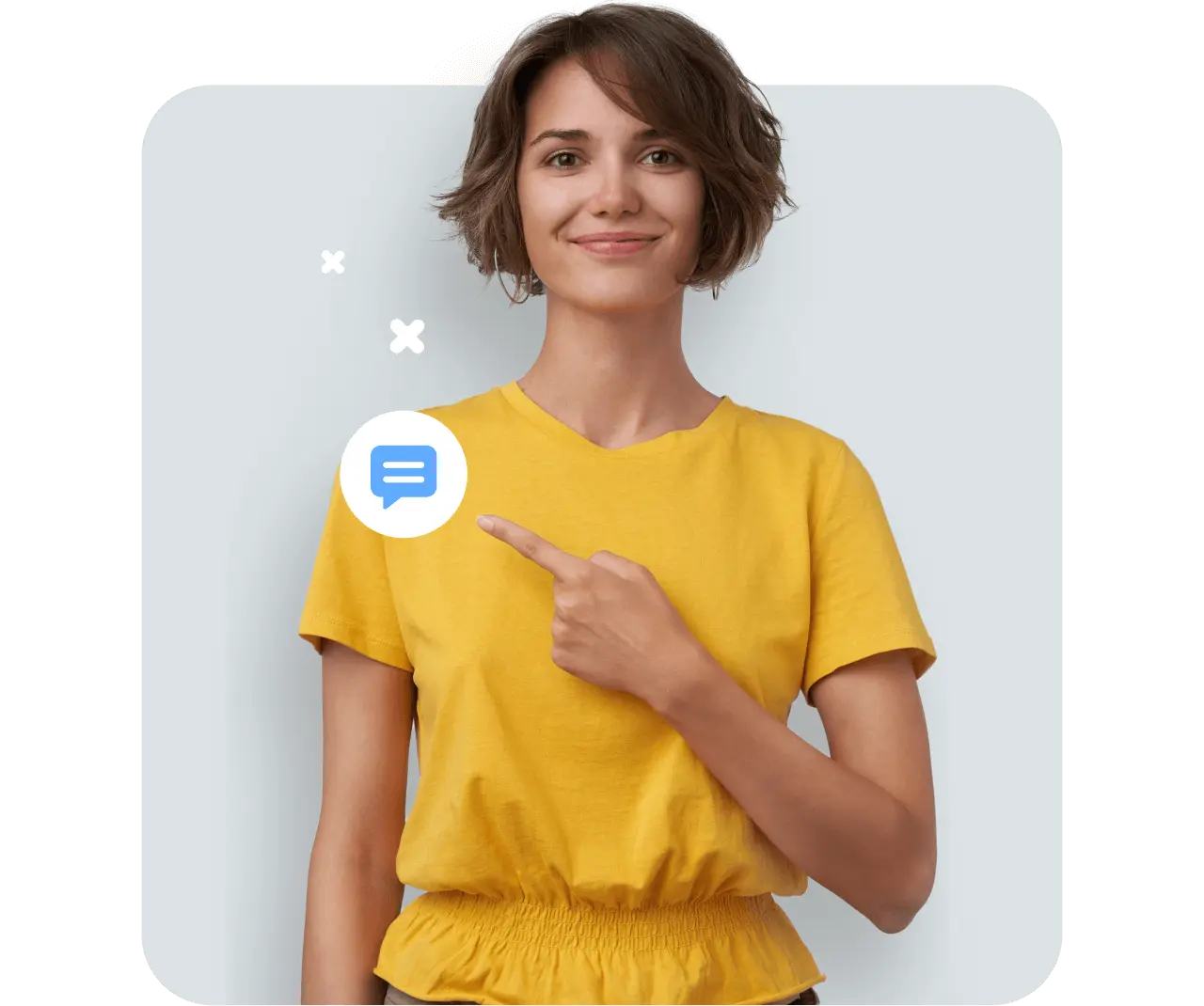
Final thoughts, further reading
Now that you’ve got all you need to know to get sending (in less than 30 minutes), are you ready to send? If you’re still unsure, know that you don’t have to make any kind of hard commitment. Instead, sign up for a free trial with us (no credit card required), and get 25 texts for free. Use them to start sending and test the power of SMS messaging for yourself.
Check these other great resources out:
- Download our FREE ecommerce marketing calendar fitted out with lots of holiday marketing sales strategies.
- Watch the rest of our webinars with other popular ecommerce topics including innovating your online store’s CX, How to move your storefront online and the Best digital transformations during COVID.
- More tips on preparing your database before sending SMS broadcasts