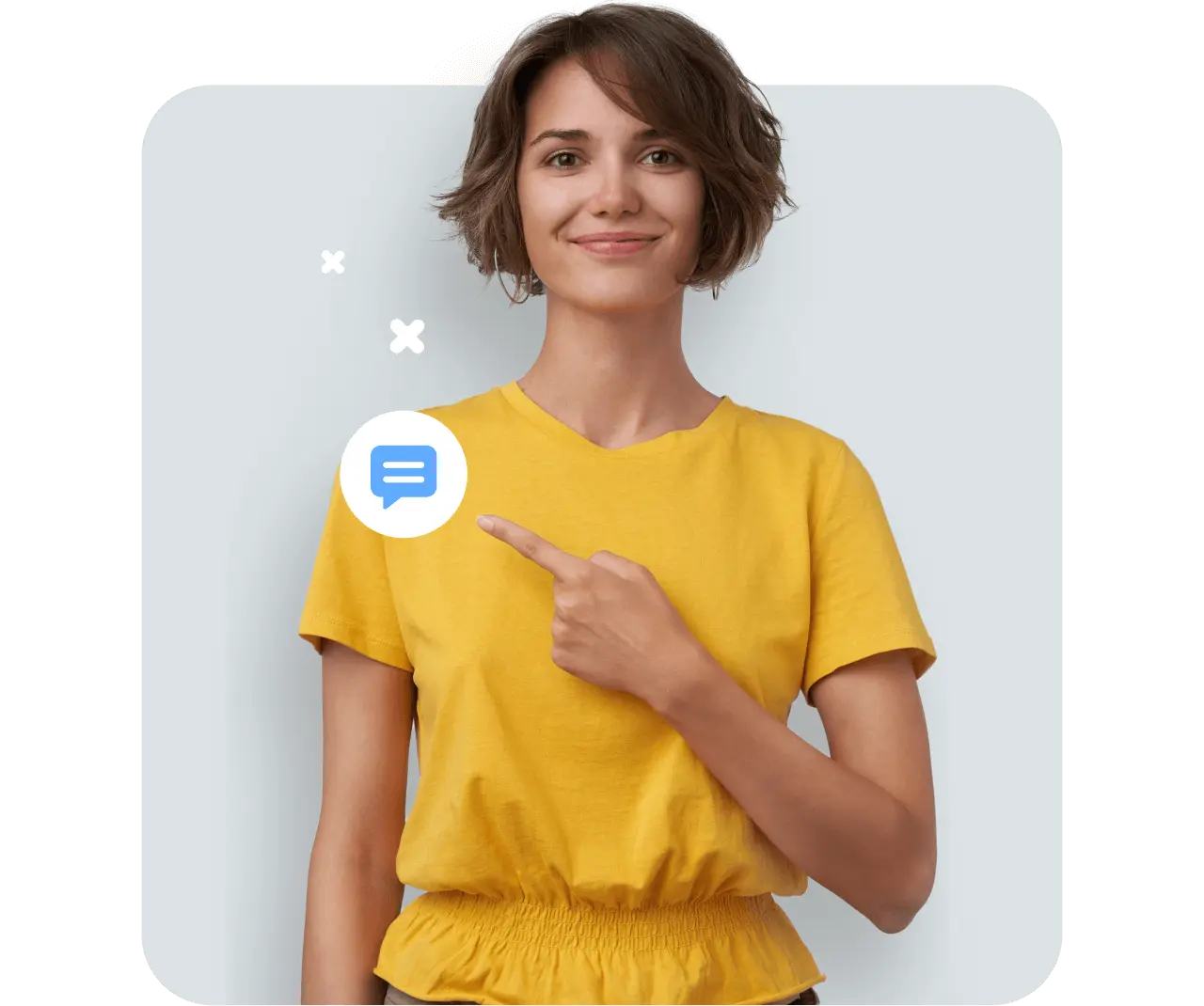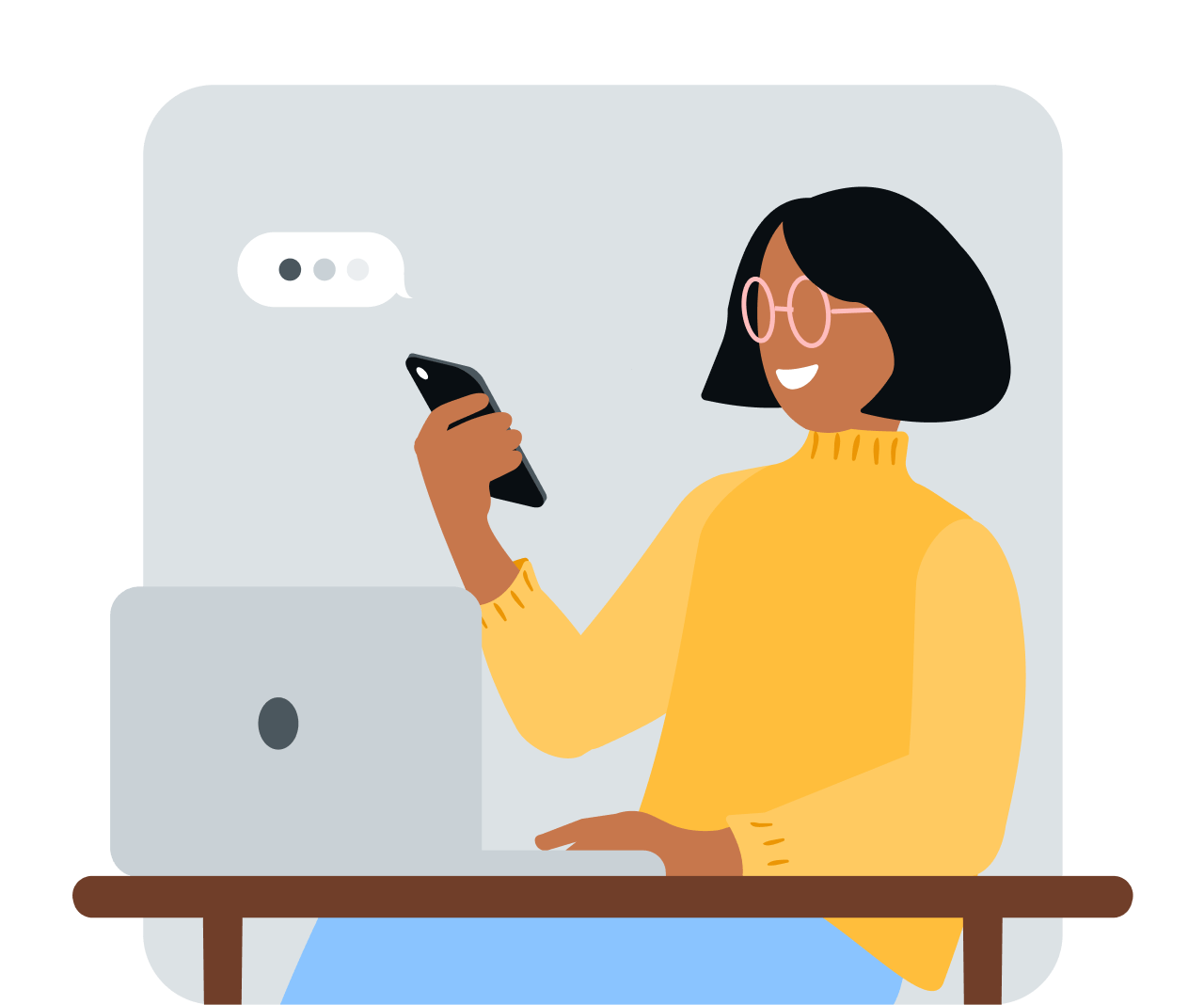Share article:
Conversation starters: How to initiate instant messaging chats
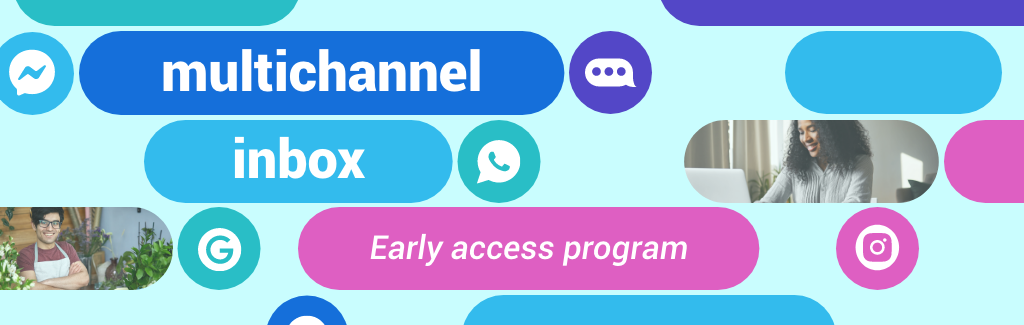
Nothing beats a good conversation. And, in business, a helpful chat will leave your customers with a smile on their dial. Yet, as with any good convo, often the hardest part is getting started.
Never fear. We’ve got you covered with a raft of easy ways to kick-start instant messaging conversations with customers on four of your favorite channels.
Facebook: Invite customers to have a chat
With almost 3 billion users, Facebook is a great place to meet your customers for a chat. The thing is, you’ll need to give your customers quick and easy ways to get in touch. Here’s how:
1. Add a ‘Message’ button to your page
At the very least, you need to add a ‘Message’ button to your Facebook page. The good news? It’s easy to set up. Follow these instructions to get started.
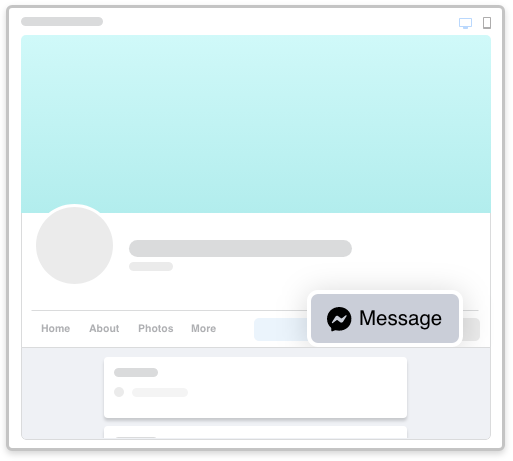
2. Add a chat to your ads
A great way to start a conversation? Create ads in Facebook (and Instagram) that click through to Messenger, where a friendly pre-written message awaits your customer. Here’s how.
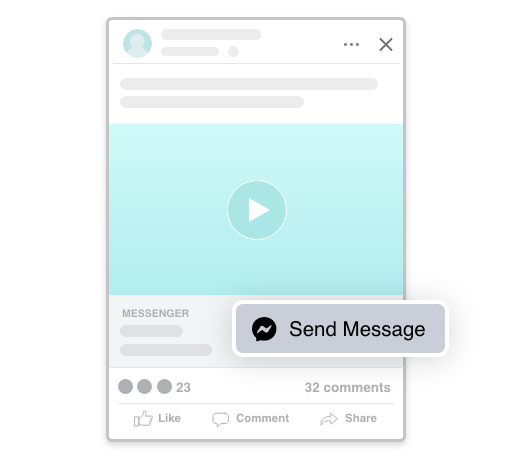
3. Use Messenger for live chat
If you’re using a third-party live chat on your website, consider replacing it with Facebook Messenger. It’s a familiar, friendly tool your customers will love. And best of all, they don’t need to stay on your website to keep chatting. Here’s how and why you’d want to set it up.
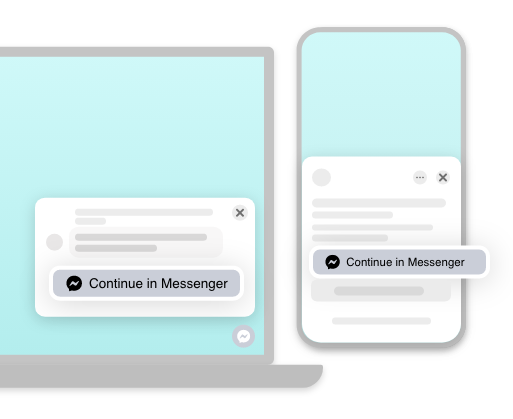
4. Share your m.me link
Create a catching m.me link. A m.me is a shortened URL (operated by Meta) that redirects users to chats in Messenger (so, something like m.me/belle_blooms).
Once you’ve created one, add it to your website, flyers, email signature, SMS messages and whatever else you use to communicate with customers. Then, it’s a simple click for customers to kick-start a conversation with you.
Instagram: Slide into the DMs
1. Invite customers to DM chats
When you post, invite customers to DM you for more info, instead of just sending them to #linkinbio. This way, if a question’s top of mind, your customer can ask it right away — no extra clicks.
2. Lure in more DMs with incentives
Consider running a promo to get the conversation going. In your bio, you could ask people to DM you a keyword, in exchange for a discount code. Then, keep the convo going with a helpful follow-up. For example, “Is there anything else we can help you with today?”
3. Use the ‘DM Me’ sticker in stories
With stories still going gangbusters on Instagram, you can now make it as easy as pie for customers to start a conversation straight from your story. Add a cute ‘DM Me’ sticker, and you’re away.
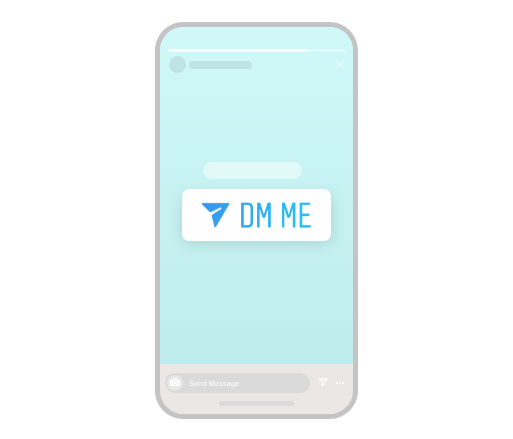
Google Business Messages: Meet customers where they are
Nothing beats a conversation with customers at the moment they’re looking for you. That’s what Google Business Messages is all about – customers can message you straight from where they find you in Google Search or Maps.
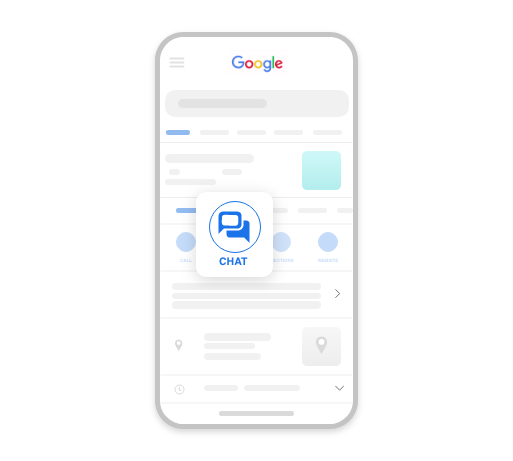
Once you’ve set up Google Business Messages, the Chat button will automatically start showing in all the right places. Like, your business profile, site links, maps and featured snippets. Here’s how to make the most of it:
1. Join the message call-to-action pilot
Google’s currently running a pilot program for Google Ads that includes a message call-to-action. This is a great opportunity to see how chat can help your customers and deliver better ad results. If you’re keen to take part, let us know.
2. Set up a widget for live chat on your site
Want live chat on your site? Add a Google Business Messages widget, which makes it easy for customers to start conversations from your site.
It’s all explained here – but you might need some developer support to get it up and running. And just note, this only works on Android phones.
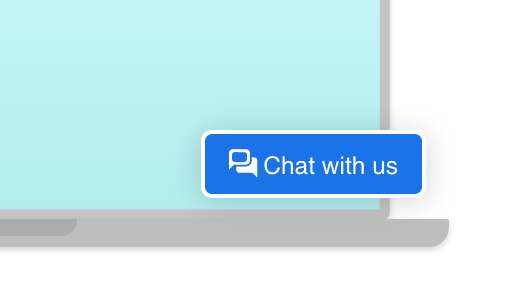
WhatsApp: Get straight into chats
If you want a hassle-free, one-click way to chat with customers, WhatsApp could be your new BFF. WhatsApp Business is an easy way to sort and manage your messages. And, with over 2 billion monthly active users, it’s clear customers love it, too.
Here are some tips to get started:
1. Add click-to-chat to your website
You can add a WhatsApp click-to-chat widget to your website, and add WhatsApp as a contact channel on your support site and contact us page. Here’s how to get started with click-to-chat.
2. Run click-to-WhatsApp ads
Create ads that click straight through to WhatsApp. A message thread opens in your customer’s WhatsApp and they can start chatting. Too easy. Here’s how to get started.
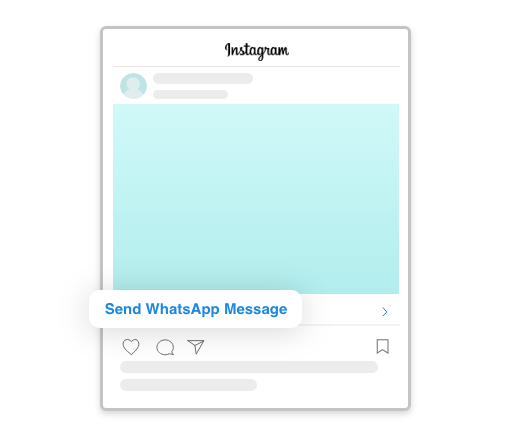
3. Create a WhatsApp QR code
Make it as easy as pie for customers to connect by creating a QR code for your WhatsApp click-to-chat URL. Then, pop the QR code on your flyers and ads for customers to scan if they want to chat. Learn more.
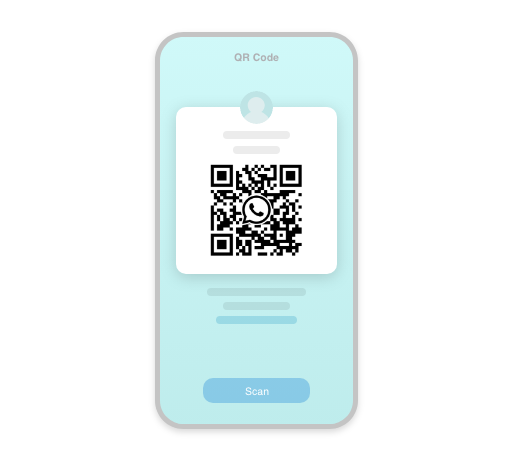
4. Run a WhatsApp marketing campaign
WhatsApp is proving its worth as a marketing channel, with fun and creative campaigns like this one from Hellman’s Mayonnaise that got great engagement and results. Think of a personalized messaging experience your customers might love, share your WhatsApp number, and you’re away.
Add chat to make life easier for everyone
So your instant messaging stands out from the crowd, here are some tips for having a great convo on instant messaging.