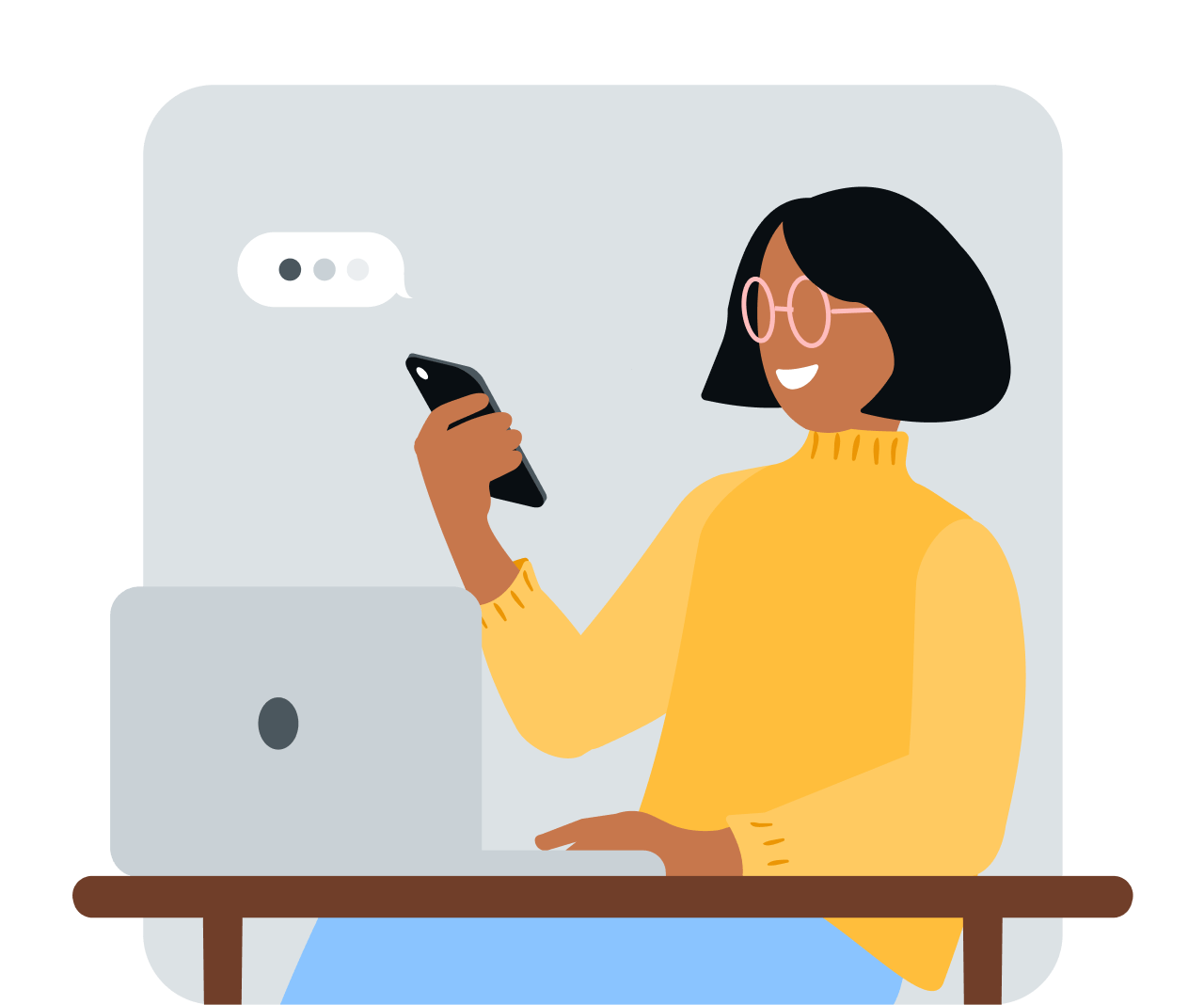Share article:
Why your law firm should add SMS to SmartAdvocate

If you’re a lawyer, you know how time-consuming it can be to constantly keep up with the number of messages coming and going, especially when managing responses. Incorporating short messaging service (SMS) text messages into your communications in SmartAdvocate can be a great way to speed up client response rates.
Stay connected without worrying about messages going stale in your inbox, and keep things simple so you can spend more time on client work. Let’s break down how adding SMS to your SmartAdvocate account will help your law practice.
SMS messaging through SmartAdvocate
By enabling SMS in SmartAdvocate, you can connect with clients through text messaging. It will save time and effort from chasing down clients with phone calls, emails, and letters. In fact, 98% of SMS messages are read in less than two minutes. And with texting, your clients can answer inquiries, send pictures, and sign documents where they spend most of their time — on their cell phones.
Why your law firm needs it
As a lawyer, you need prompt answers to your questions. With SMS through SmartAdvocate, you can take advantage of an increased response rate over email, so you always hear back from your clients.
You can also leverage several helpful features for your business:
- Send individual or bulk text messages. Within SmartAdvocate, you can send one-off messages to individual clients or send texts to larger groups, including your entire database.
- Track all of your communication in one place. Each text message you send, together with related responses, is tied to customer notes, so you can see a complete overview of your communications for each case.
- Send and receive MMS. Multimedia messaging services (MMS) are MMS messages that contain images or other graphics. With MMS, customers can easily send you an accident or document images.
- Request signatures over text. Let customers sign a retainer or other essential documents directly from a text message, and the signed copy is automatically stored in their case file.
- Automate your messages. Within SmartAdvocate, you can set automated rules to send messages without manual work on your end.
- Notifications of messages received. When you get a reply to an SMS, you and your staff will receive an email alert that informs you of the details of the message.
- Save time with templates. You can create a library of regularly used SMS messages, so you don’t have to start from scratch every time you send a text.
Less stress and more work time
Manual entry of emails and other communications into your case management software can be an arduous task for a busy lawyer; this is why having all SMS messages automatically saved in case files is such a game-changer. By streamlining and automating your client communications, you can leave your out-of-control inox behind and take control of your communications.
Communicate the way your customers want
Sometimes your clients don’t want constant status updates. Instead, they may merely want to hear from you when something needs actioned. With MessageMedia, you can decide which texts you want to send to your clients and when. You can then plan and schedule your SMS messages in advance to send at the appropriate intervals.
Easy to get started
- Sign up to become a SmartAdvocate customer
- Sign up to become a MessageMedia customer
- SmartAdvocate and MessageMedia have a partnership and will turn on an SMS integration
- Start sending text messages — the process is quick and easy! And we’re always here to help with 24/7 customer support to answer questions.
Here’s what sending SMS messages looks like within SmartAdvocate:
- You can easily send a text message by using the SMS button inside the SmartAdvocate toolbar.
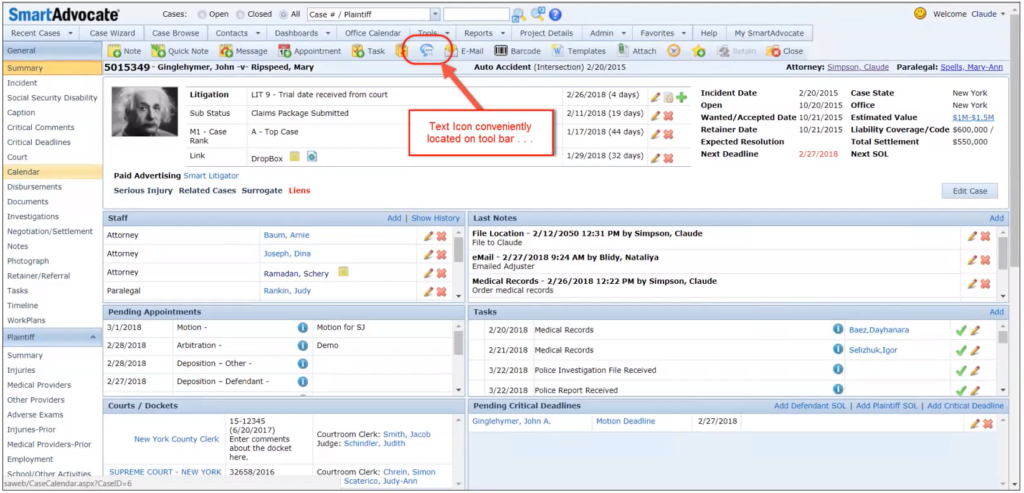
- You can also send a message right from an individual client’s contact card.
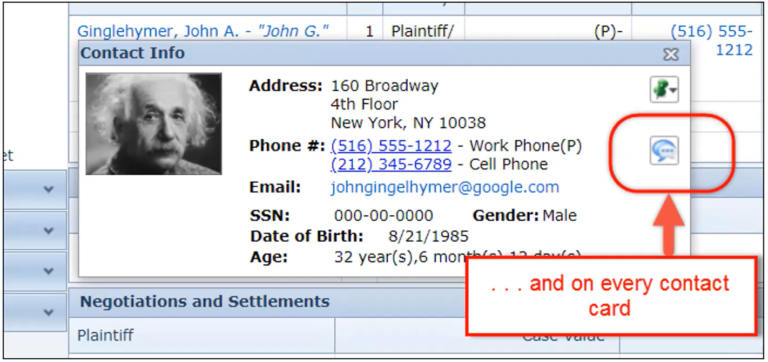
- When you choose to send a message, you’ll be presented with predefined template options that make it easy to send an SMS.
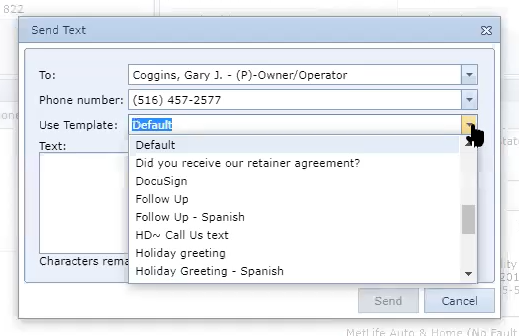
- After selecting a message template, you can customize and personalize the message so it speaks directly to your client.
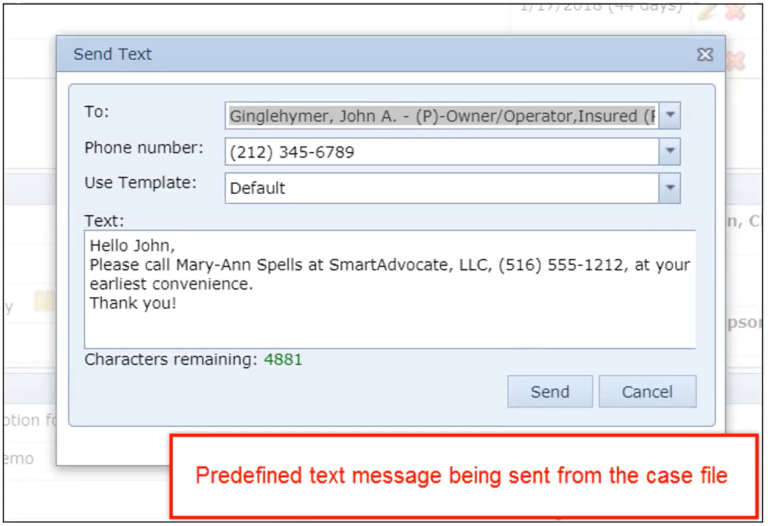
- Your customer will receive the text message instantly on their phone.
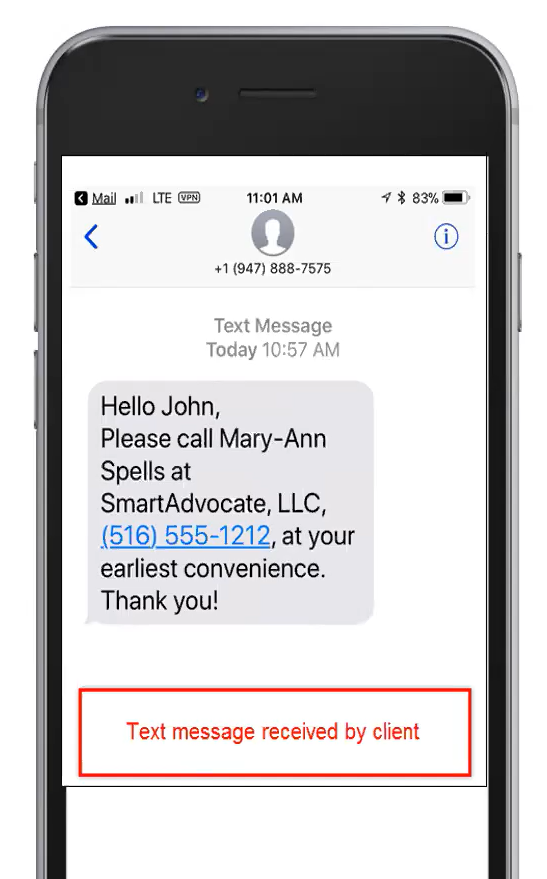
- Afterward, the message and its response are automatically recorded in the case file under the “Notes” section along with all of your other communication records.
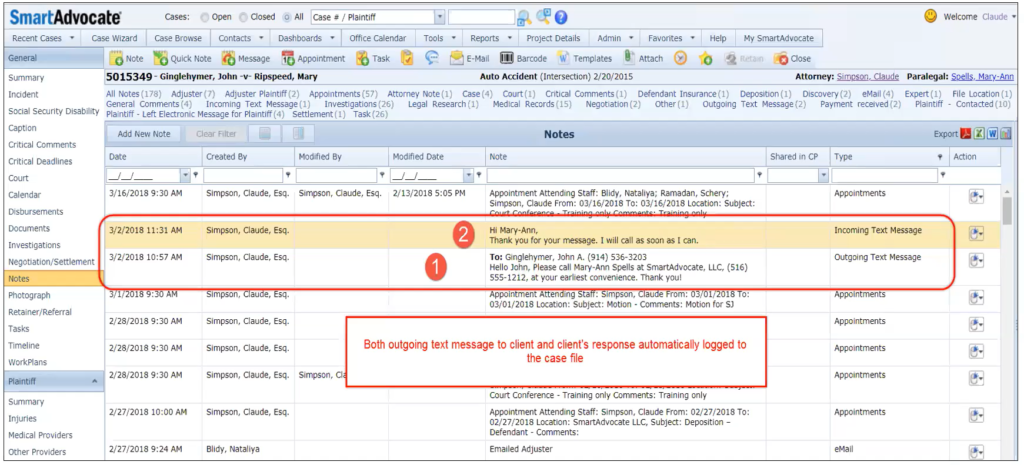
Final thoughts, further reading
Leveraging the power of SMS from within SmartAdvocate allows your law firm to take client communication to the next level while simultaneously saving you time and keeping your records in order.
Watch our latest on-demand webinar to learn more or see a demo of how to send SMS from SmartAdvocate.